

1. In the Scheduling Module menu, select Clinic Scheduler Setup.
2. Under Calendar Options, enter the Start Date and End Date of the day(s) you want to block.
3. In the Clinic Selection section, select the appropriate clinic.
4. Under Build Options, in the Block Options section, select the columns you wish to block.
5. Click Apply.
6. Repeat steps 1 through 6 to add any additional blocks.
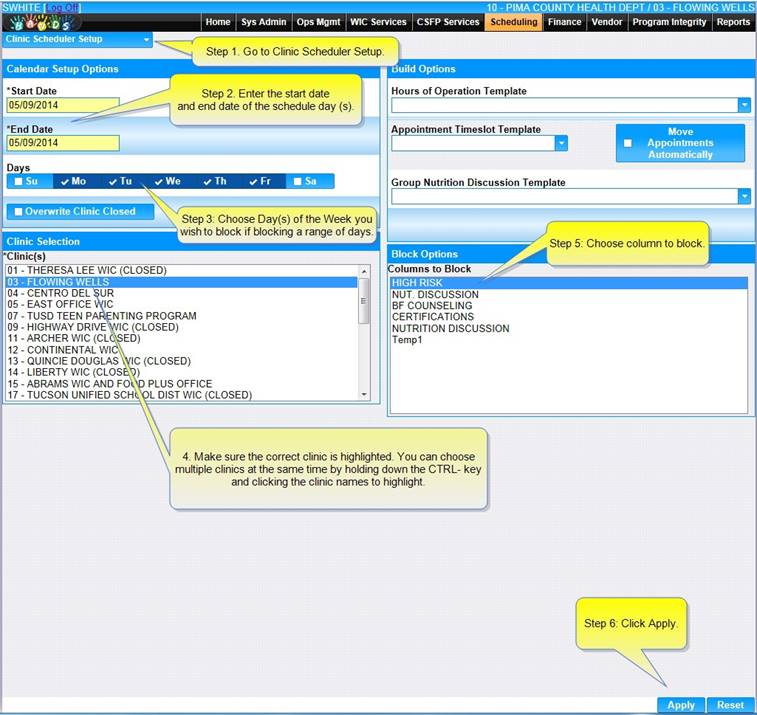
If there is an appointment scheduled in the column to be blocked, HANDS will let you know by displaying the Block Conflicts box.
You may continue with the block or reschedule the appointments and then attempt to block again.
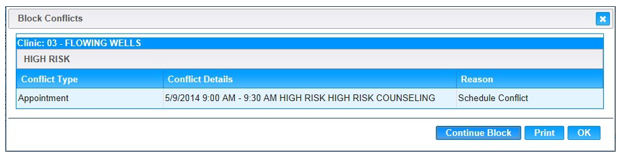
The Nutritionist Column is now blocked.
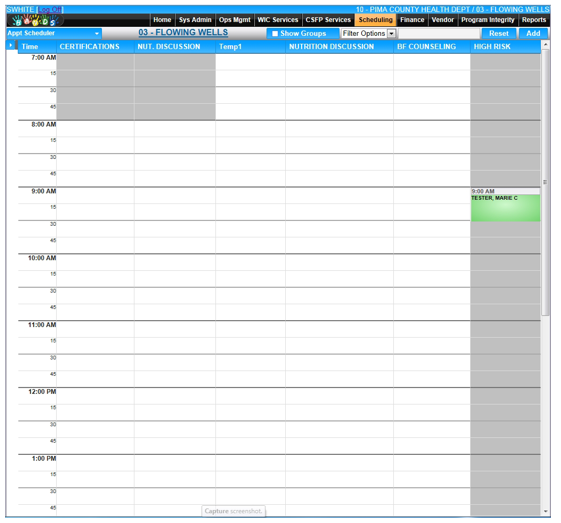
Blocking Tip: If the user wishes to add a new template with fewer columns than the original template, the user must block the non-applicable columns. A user can "unblock" the columns by reapplying the original template (or new template with the same columns).