

After entering the new appeal information, you must add one or more appeal steps. Appeal steps allow you to record each step of the appeal process and each step’s outcome. At least one appeal step is required.
Add appeal steps from the Appeal screen. To access the Appeal screen, select the Appeals tab from the task menu bar, and then click the Appeal ID of the appeal to modify.
1. Click Add to create a new Appeal Step. The Appeal Step screen is displayed.
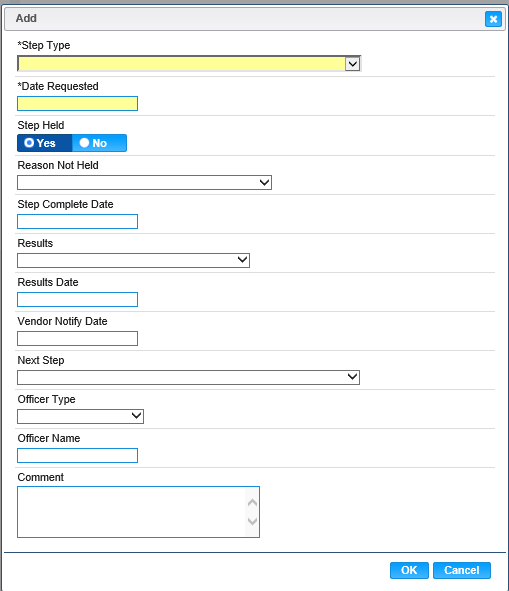
2. Enter the required fields and all fields that may be applicable to the Appeal Step.
3. If the Step was held, select Yes for Step Held; otherwise, select No and then select the appropriate Reason Not Held.
4. If applicable, user may also enter:
a. The date the Vendor was notified.
b. The next appeal step to be performed.
c. Information about the appeals officer.
d. Comments about the step.
5. To discard unsaved changes, click the Cancel button.
6. To save information, click the OK button on add screen.
7. To save information, click the Save button on the bottom of the Appeal screen.
8. To discard information, click the Reset button on the bottom of the Appeal screen.