

Add a New Age Range Value
1. Select the Age Ranges link from the Food Benefits section. The Age Ranges page
displays. The Begin Month is the age of the Client in months for when the Food Package
will be allowed to be assigned. The End Month is the ending age in months of the Client
or when the Food Package will no longer be allowed to be assigned.
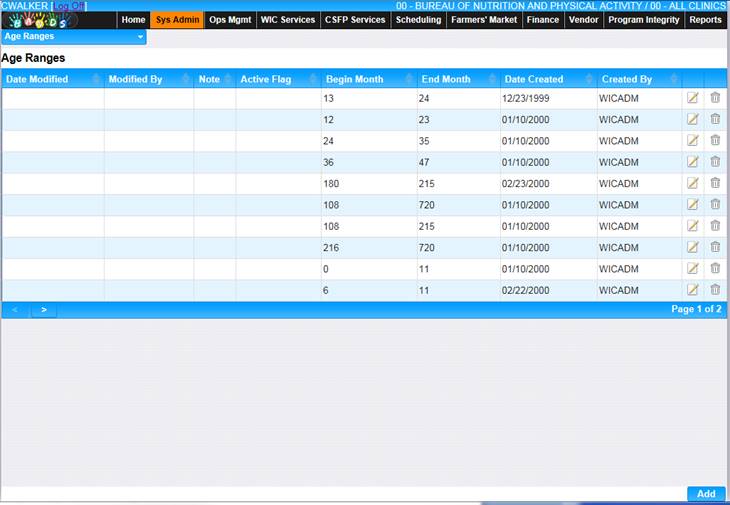
2. Click the Add button at the bottom of the page. The Add page displays.
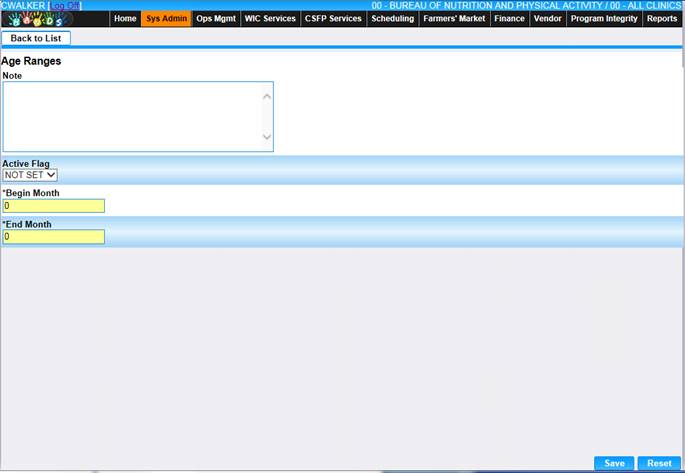
3. Enter all required information and select a value for the Active Flag field.
4. To discard unsaved information and start over, click the Reset button at the bottom of the page.
5. To save information, click the Save button at the bottom of the page.
6. To return to the main Age Range page, click Back to List.
View/Edit an Age Range Record
1. Click the edit icon for the record you would like to view/edit. The Edit page displays.
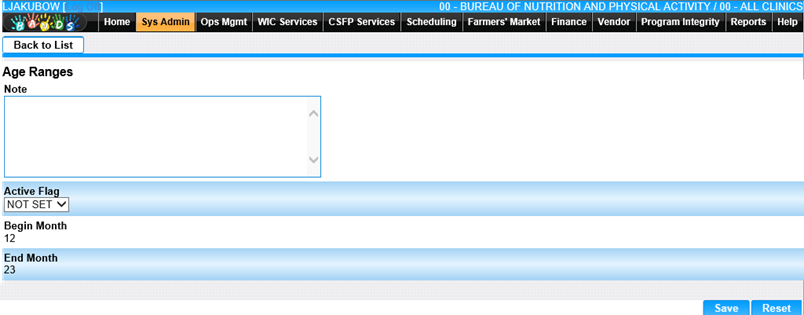
2. Make changes to the appropriate fields.
3. To discard unsaved changes, click the Reset button at the bottom of the page.
4. To keep changes, click the Save button at the bottom of the page.
5. To return to the main Age Range page, click Back to List.
Delete an Age Range Record
1. Click the delete icon for the record you would like to delete. The Delete page displays.

2. To cancel the delete process, click the Cancel button at the bottom of the page.
3. To delete the record, click the Delete button at the bottom of the page.