

The Labels page will let the user search for organizations and print mailing labels for the search results. The user can search for State Agencies, Local Agencies, Clinics, Active, Pending/Inactive, or All organizations. The user can limit their search for an individual client, family, gender, category, phone number, date of birth, cert date, auth rep name or card number.
From the home page in HANDS click on WIC Services on the main menu bar. Click on the navigation pick list menu drop-down list to view the different pages within the Administrative section.
Labels Search
1. From the navigation pick list drop-down menu select Labels. The Labels search page displays.
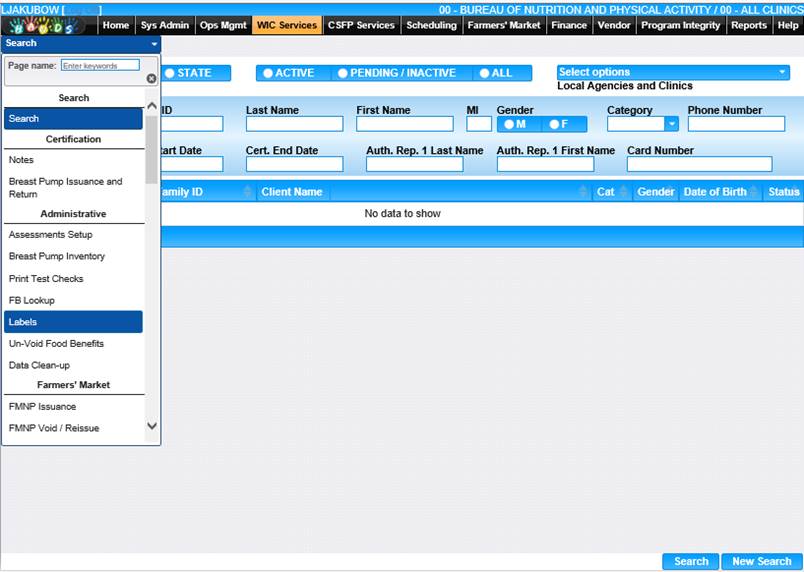
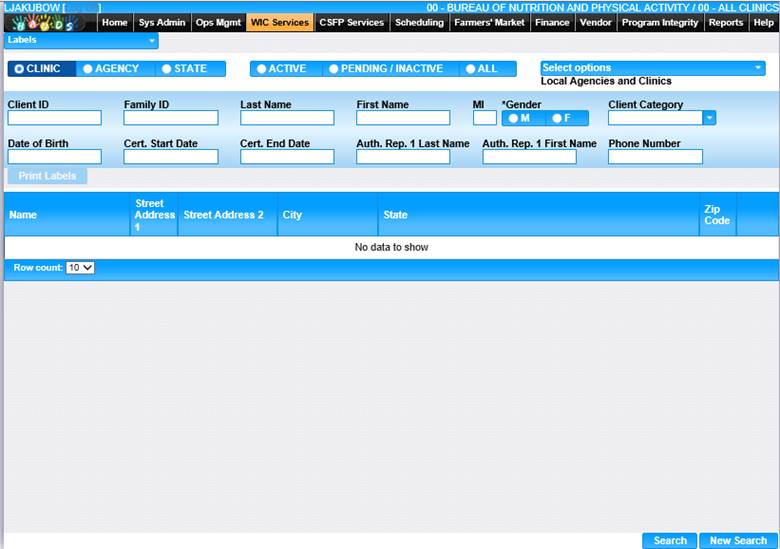
2. Enter the search criteria and click the Search button at the bottom of the page. The page will display search results.
3. To begin a new search, click the New Search button at the bottom of the screen.
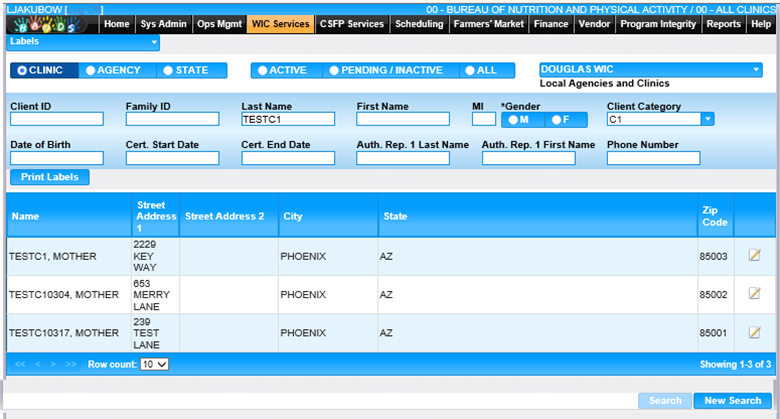
4. Confirm the information in the search results are the addresses for which the user wants to print labels.
5. To print the label, click the Print Labels button located below the Date of Birth field. The Label Preview box will display.
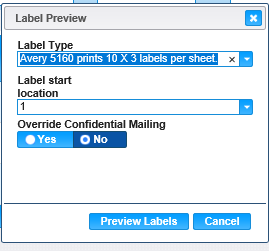
6. Select the appropriate Label Type and Label Start Location and click the Preview Labels button. The Label preview window will display.
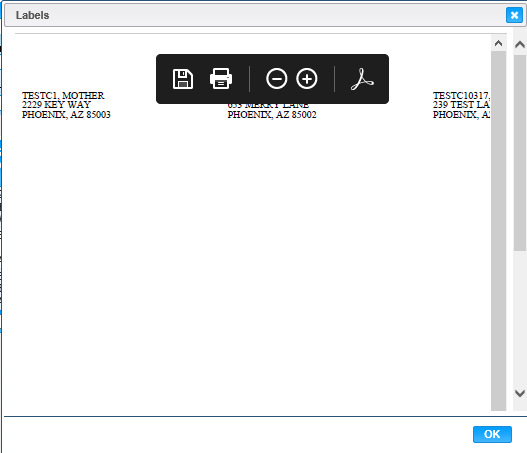
7. Use the mouse to hover over the top of the form and use the print icon in the toolbar to print the labels. A Print dialog window will appear, and the user can select their print options, including multiple copies. The user’s Print dialog box may look different.
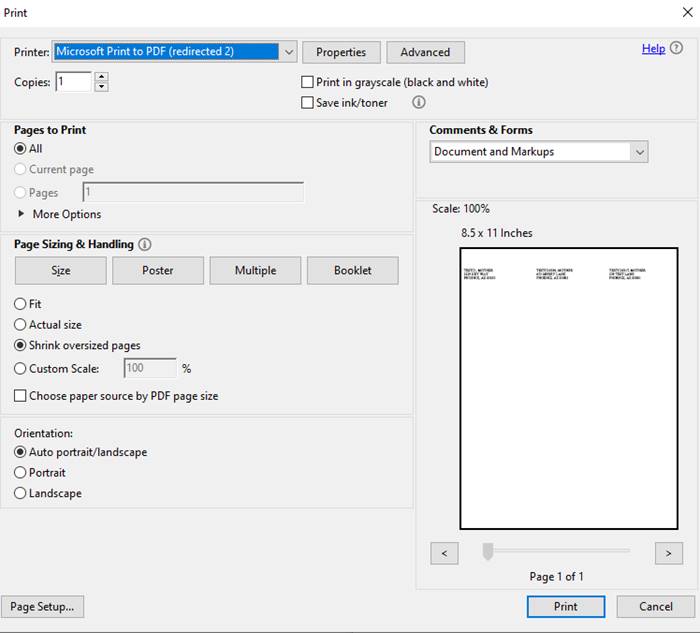
8. To cancel the print and close the print window, click the Cancel button.
9. To print the label, click the Print button.
10. To close the Labels Preview box, click the Ok button.
Edit an Existing Label Record
1. Within the Label page select the edit icon on the record to edit. The Edit window is displayed.
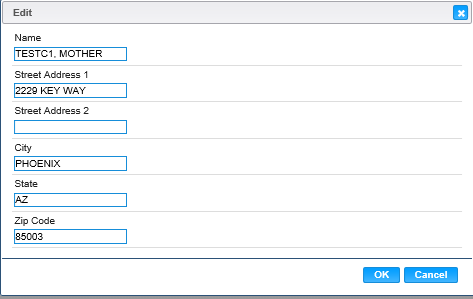
2. If desired, change the address information.
3. To discard unsaved changes, click the Cancel button on the Edit window.
4. To keep the changes, click the OK button on the Edit window.
5. To keep the changes on the Edit screen, Click the Save button on the Label page.