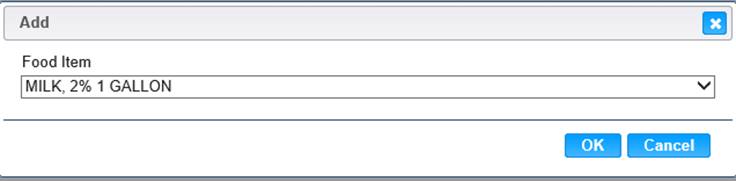The Market Basket page displays all the defined market baskets and allows the user to edit or delete the market basket. This screen is available only to authorized users.
Existing market baskets can be deleted if it has not previously been used to analyze a price survey.
1. Select the Market Basket from the Vendor Web Admin. The Market Basket page displays.
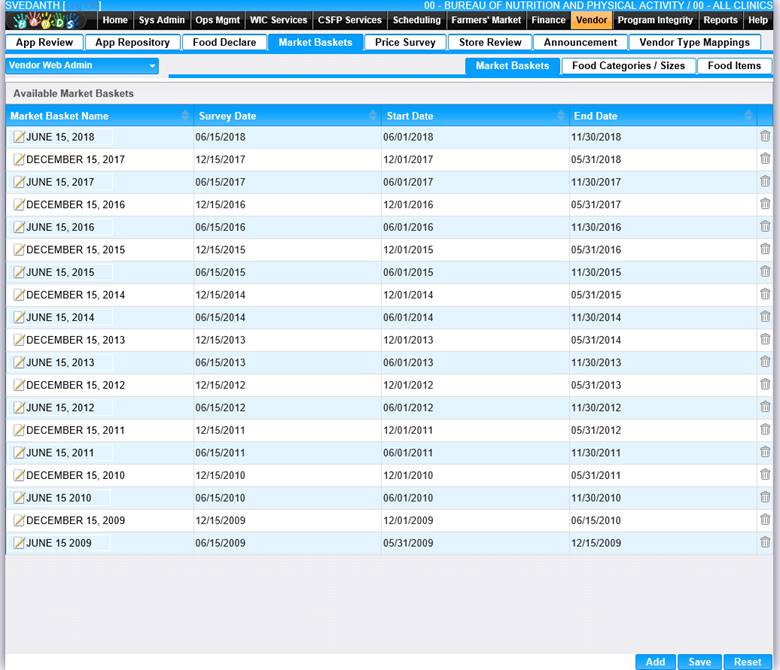
View/Edit an Existing Market Basket
1. Click the edit icon for the market basket name you would like to view/edit. The Edit page displays.
2. Make changes to the appropriate fields.
3. To discard changes, click the Cancel button.
4. To keep changes, click the OK button and the Edit window will close.
5. To discard changes, click the Reset button at the bottom of the page.
6. To keep changes, click the Save button at the bottom of the page.
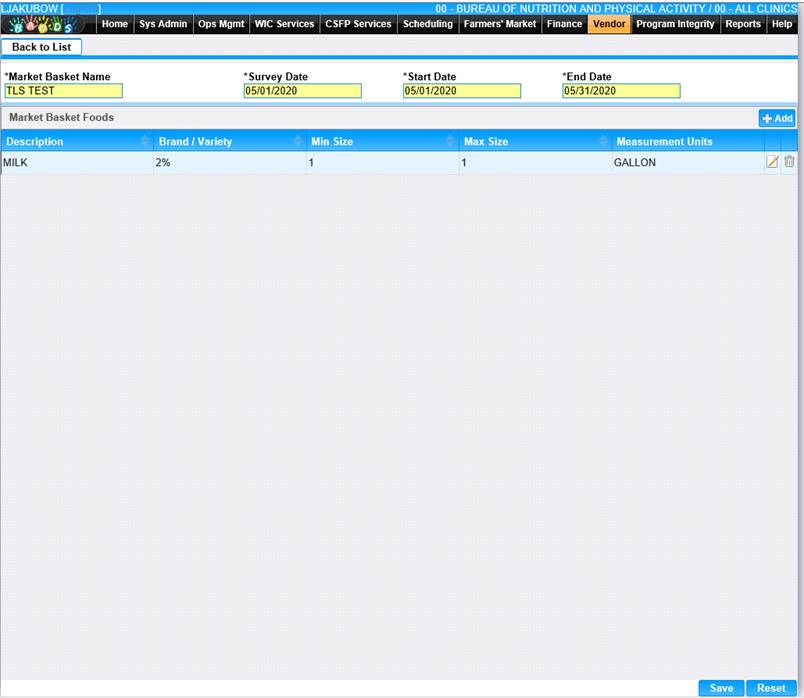
View/Edit an Existing Market Food Item on Market Basket
1. Click the edit icon for the market basket food you would like to view/edit. The Edit page displays.
2. Make appropriate changes to the drop-down menu.
3. To discard changes, click the Cancel button.
4. To keep changes, click the OK button and the Edit window will close.
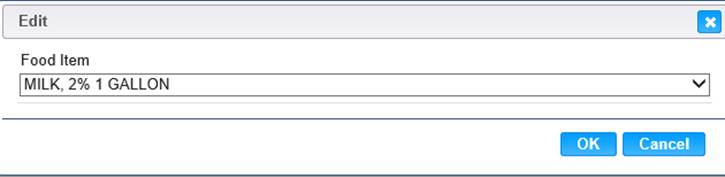
Add a new Market Basket
1. Click the Add button, which causes a new row to be added to the displayed list and supports in-line editing.
2. Enter all required information and any additional information to complete the page.
3. To discard changes, click the Reset button at the bottom of the page.
4. To keep changes, click the Save button at the bottom of the page.
5. To return to the Market Basket page, click Back to List button.
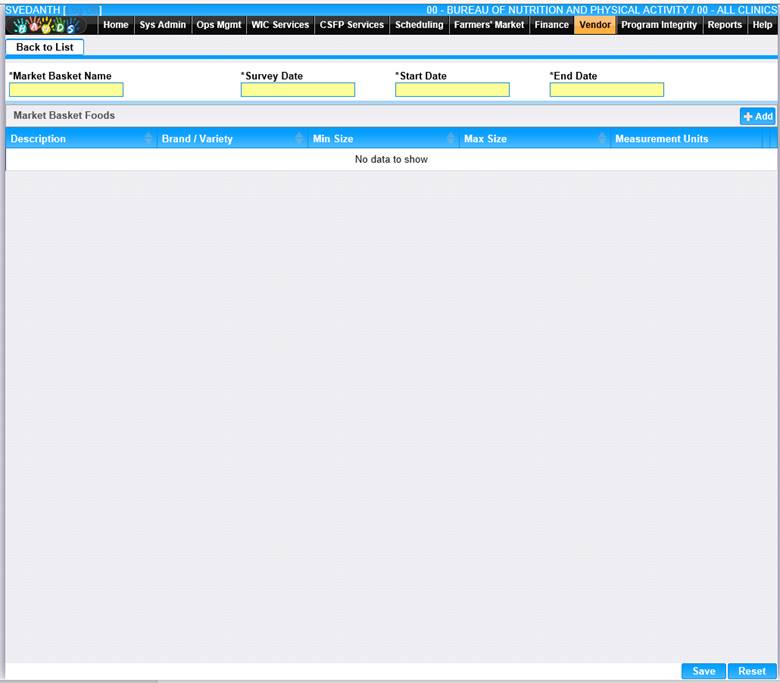
Add a Market Basket Food to Market Basket
1. Click the Add button at the top of the page. The Add page displays.
2. Select item from drop-down menu.
3. To discard information and start over, click the Cancel button.
4. To keep changes, click the OK button and the Add window will close.