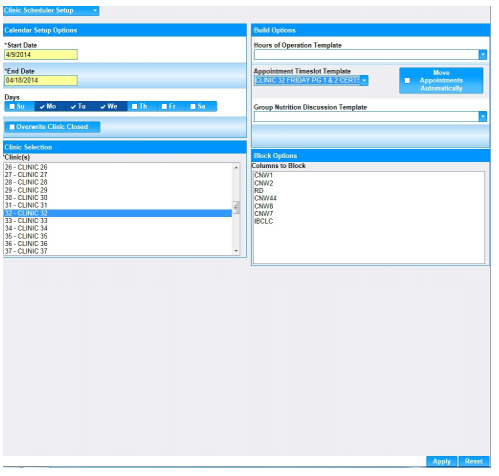1. Select the Scheduling menu.
2. Select Clinic Scheduler Setup.
3. Under Calendar Setup Options, in the Start Date field, enter the calendar Start Date.
4. In the End Date field, enter the calendar End Date.
5. Select the days of the week.
6. Check the Overwrite Clinic Closed check box if you want the system to set up the new template on days that the clinic is closed.
7. Click the Move Appointments Automatically check box if there are any existing conflicts with currently scheduled appointments. HANDS will move the appointments automatically.
8. In the Clinic Selection list, choose the appropriate clinic.
9. Under Build Options, in the Appointment Time slot Template field, select one of the Appointment Time slot Templates you created earlier.
10. Click Apply.
11. Repeat steps 1 through 9 to apply other Appointment Time slot templates.