

The Owner Lookup screen can be used to add an owner to the system.
1. On the Owner Lookup search page click the Add button at the bottom of the page. The Add Owner screen is displayed.
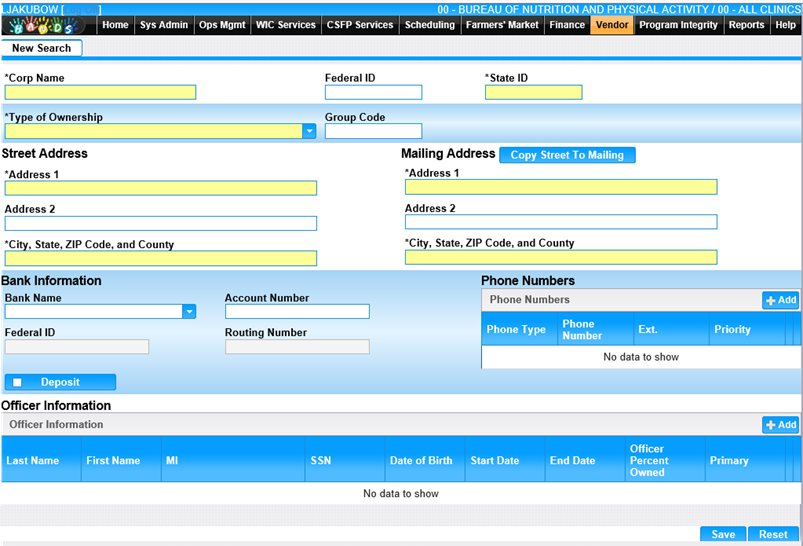
2. Enter all required fields and any appropriate fields to complete the Add Owner page.
Note: In the City, State, ZIP Code, and County field you can enter a zip code or the first few letters of the city and a list of matching data will display for you to choose from.
3. Enter a phone number by clicking the Add button in the Phone Numbers section. The Add window displays.
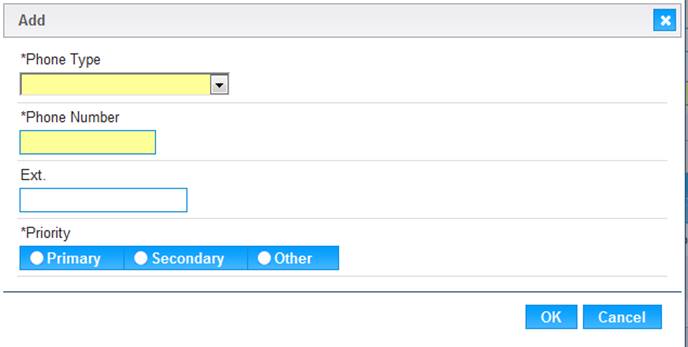
4. Enter Phone Type, Phone Number and Priority.
5. To discard the information and close the window, click the Cancel button.
6. To keep the information, click the OK button to save the phone information. The phone number information entered will display in the Phone Numbers grid.
7. To save the Phone Information to the Owner record, click the Save button on the Add Owner page.
8. To enter Officer Information for the Owner, click the Add button in the Officer Information section. The Add window displays.
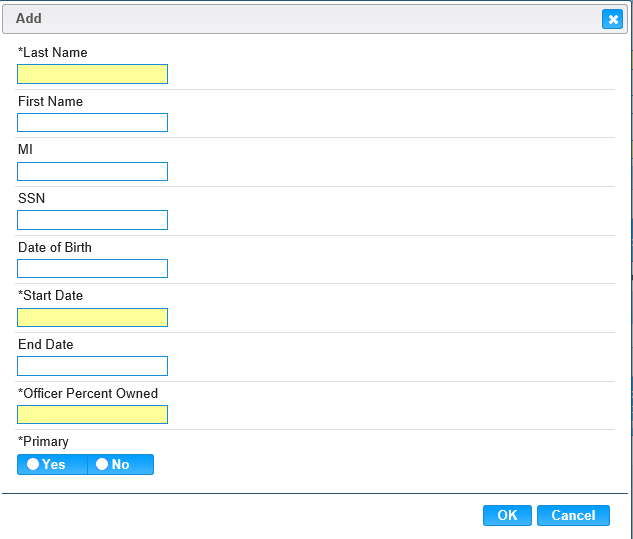
9. Enter all required fields and any appropriate fields to complete the officer information.
10. To discard the information entered and close the window, click the Cancel button.
11. To keep the information entered, click the OK button. The Officer Information entered will display in the grid.
12. To save the Officer Information to the Owner record, click the Save button on the Add Owner page.
Edit an Officer Information Record
The Edit Owner page allows the user to view and modify officer information records.
1. From the Vendor Module, select Owner Lookup from the navigation drop-down list.
2. Search for the Vendor you wish to view/edit.
3. Click the Corp Name link to open the Owner edit page.
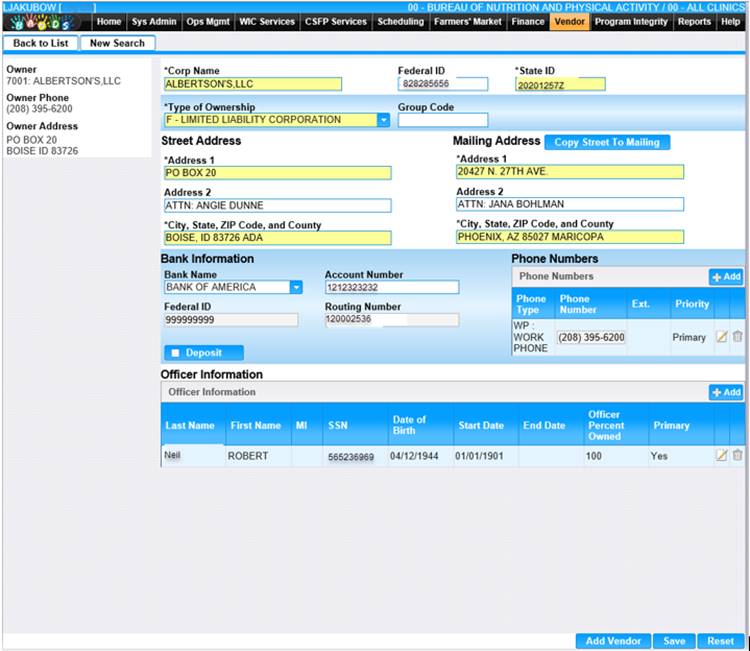
4. In the Officer Information section, click the edit icon on the row of the officer to view or edit. The Edit Officer Information window is displayed.
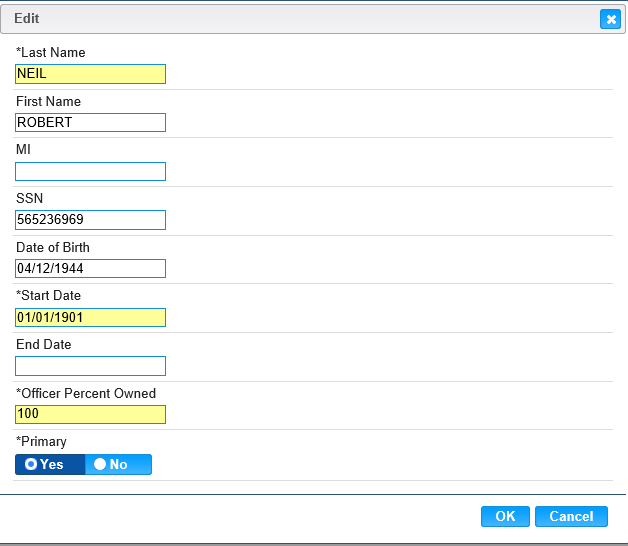
5. Edit the officer information.
6. To discard changes and close the window, click the Cancel button.
7. To keep the changes entered, click the OK button.
8. To save the Officer Information to the Owners record, click the Save button on the Owner page.
Add a Vendor to an Owner
The Edit Owner page allows the user to associate one or more vendors to an owner.
1. In the Vendor module select Owner Lookup from the navigation drop-down list.
2. Search for the Owner you want to view/edit.
3. Click the Corp Name link in the search results. The Edit Owner page displays.
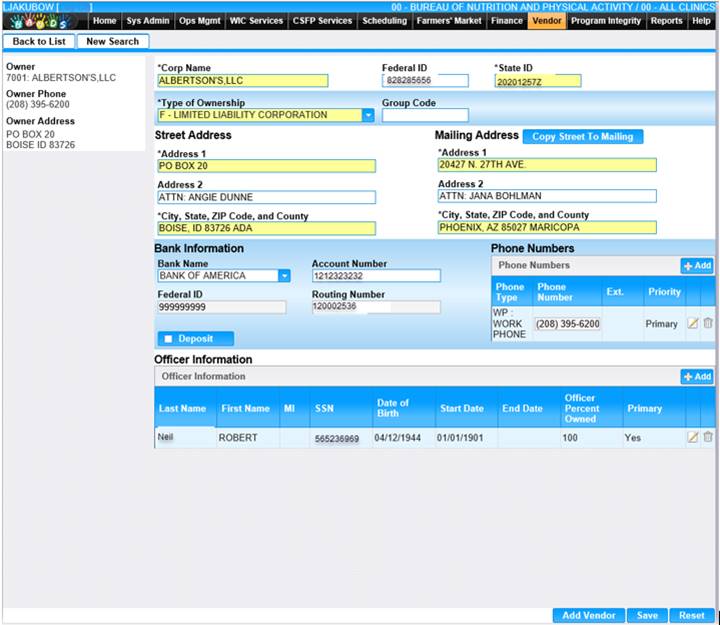
4. To keep the information entered, click the Save button at the bottom of the page.