

Compliance clients must be associated with a compliance case so that food benefits may be issued.
To access the Add Clients screen, select the Cases tab from the task menu bar.
1. Select the Case ID link from the list of cases on the Cases screen.
2. Click Add Clients.
The Add Clients screen is displayed and allows you to enter search criteria for the compliance client(s) to be added.
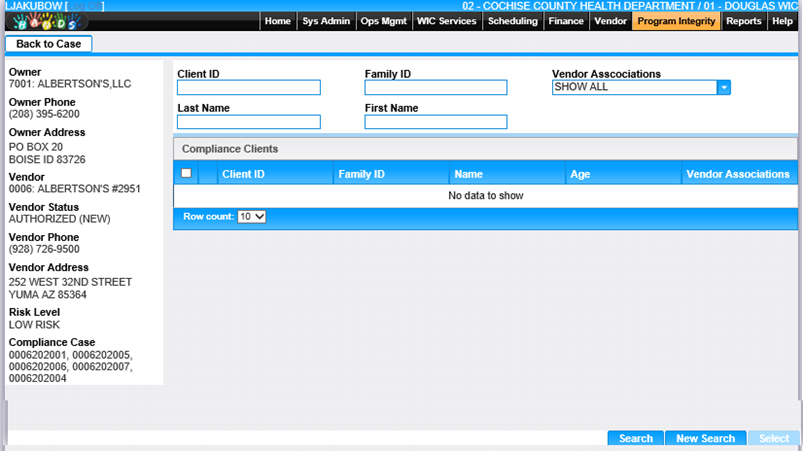
3. Enter one or more client search criteria.
4. Click Search. The screen displays all clients that match the search criteria.
5. To return back to Cases page, click Back to Case button.
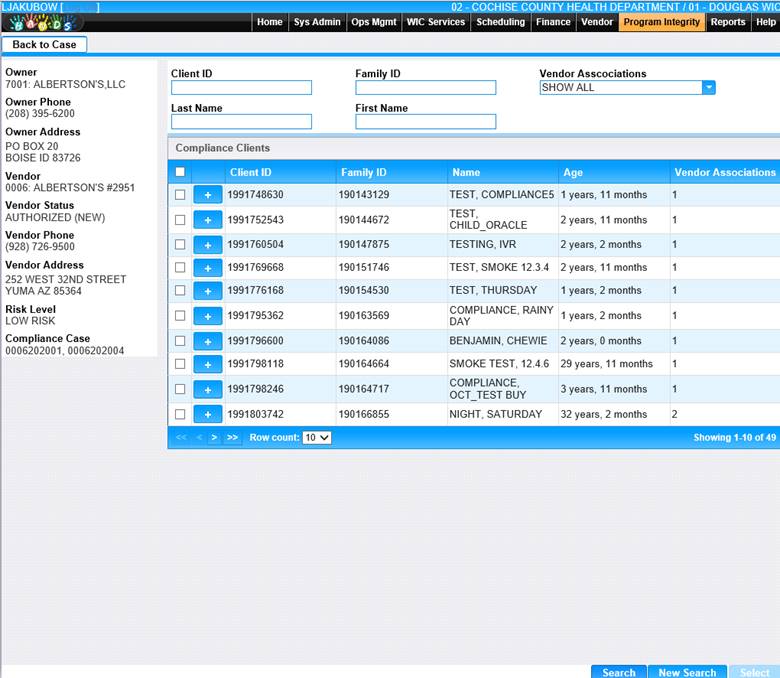
6. From the list of matching clients, check the box next to the client(s) to add to the case.
7. Click Select, The Add Client window closes and the Case screen is displayed.
The Case screen now displays all clients you have associated with the Compliance Case.
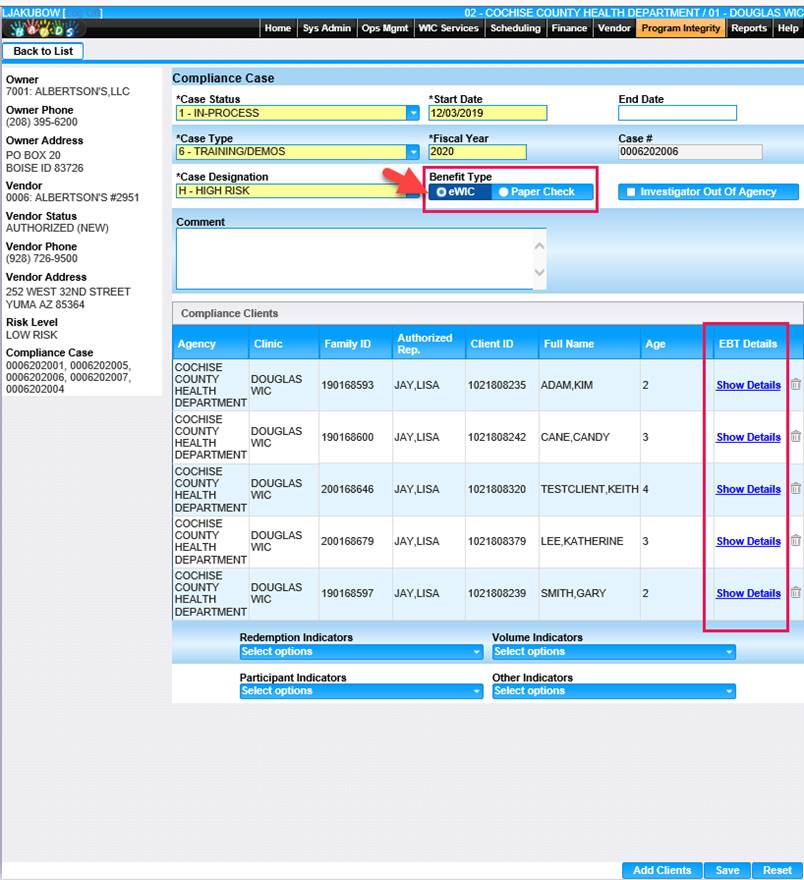
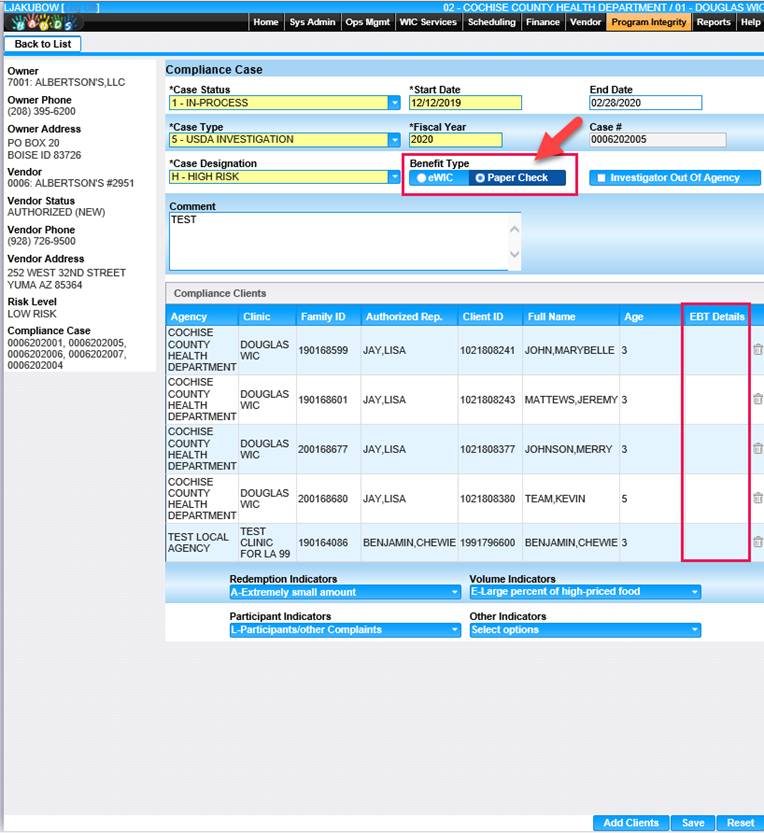
8. If any violations are to be recorded at this time, select them from the outcome Indicators drop-downs at the bottom of the screen.
9. Show Details Link will display in EBT Details for Benefit Type eWIC, when selected Family Benefits Summary will display. EBT Details will be blank for Benefit Type Paper Check.
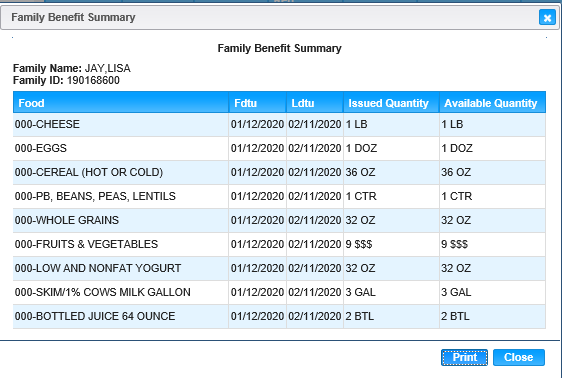
10. Select the indicator(s) that initiated the case in the Redemption Indicators, Participant Indicators, Volume Indicators, Other Indicators drop-down menus.
11. To save changes, click the save button at the bottom of the page.
12. To discard unsaved changed, click the Reset button at the bottom of the page.
13. To return to Case List page, click Back to List.