

To create a new compliance Case for this vendor, select Cases from the task menu bar. Ensure that the Case List tab has been selected within the Cases screen.
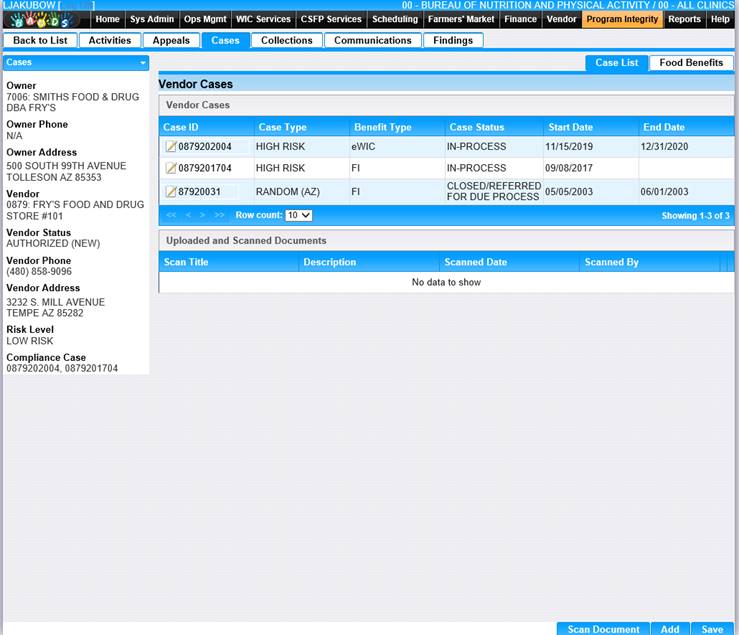
All cases associated with the vendor are displayed when the screen opens.
1. To add a new case, click the Add button. The New Case screen is displayed.

2. Select the Case Status, such as “In-Process” for a new Case.
3. Enter all required fields and any other applicable fields to complete the compliance case.
4. Benefit Type will default to eWIC (for EBT card), only change to Paper Check if client is receiving paper checks.
5. If the investigator does not work for the state agency, select Investigator Out of Agency.
6. Enter relevant Comments about the compliance case.
7. Click the Save button. The case is saved an can now have clients added to it as described in the next section.
8. To return to Case page, click Back to List.