

The Agency Budget page provides a summary of Approved Budget for each Local Agency for a fiscal year. Users may search Agency Budget using filter options selected.
The State Agency approves annual budgets for each Local Agency. Authorized users at the State Agency use the Agency Budget screen to provide each local Agency an approved annual budget for each account classification. As Local Agencies enter and save their Monthly Expenditures, totals will automatically display under Total Annual.
From the home page in HANDS click on Finance/Agency Profile in the menu bar. The Caseload Assignment page displays.
1. Select Agency Budget. The Agency Budget page displays.
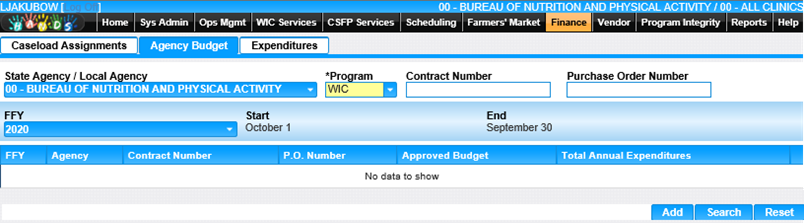
2. State/Agency / Local Agency drop-down will default to State Agency / Local Agency the user is logged into. If the user is logged into Agency 00 and Clinic 00 the State Agency / Local Agency will default to 00. Note: Multiple Agencies and multiple Fiscal years can be selected for viewing.
3. Program drop-down defaults to WIC.
4. Contact Number – HANDS will populate if applicable.
5. Purchase Order Number – HANDS will populate if applicable.
6. FFY drop-down will default to current Federal Fiscal Year.
7. Start – HANDS will populate as October 1.
8. End – HANDS will populate as September 30.
To Add a New Budget
1. Click the Add button at the bottom of the page. The Add page displays.
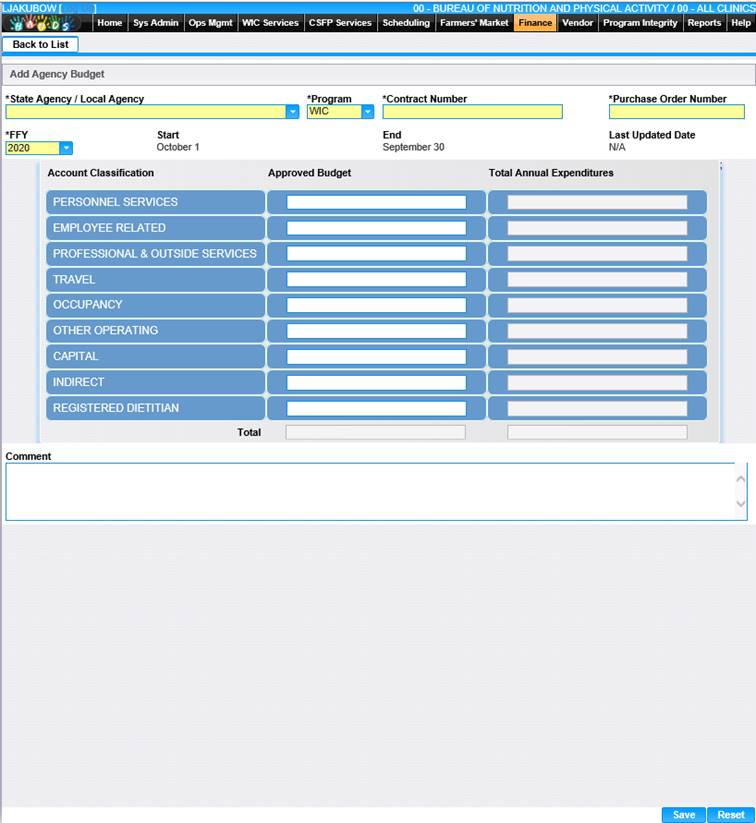
2. Enter all the required fields and any other desired fields to complete the Add Agency Budget page.
3. To save changes, click the Save button at the bottom of the Add Agency Budget page.
4. To discard unsaved changes and restore the form to its previous, unedited state, click the Reset button at the bottom of the Add Agency Budget page.
View/Edit a Value
1. Click the edit icon for the record you would like to view/edit. The Edit page displays.
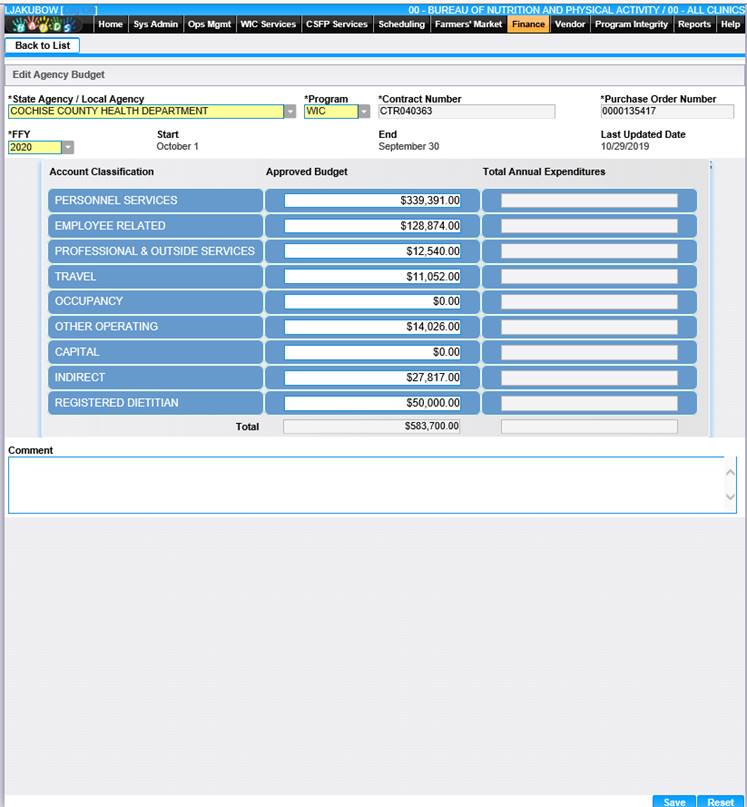
2. Make changes to the appropriate fields.
3. To discard unsaved changes, click the Reset button at the bottom of the page.
4. To keep changes, click the Save button at the bottom of the page.
5. Clicking the Back to List button at the top of the page will bring the user back to the Agency Budget page.
The entered approved budget is carried over to the Expenditures page for each Agency. The ‘Total Annual Expenditures’ field is display only.