

The Appointment Scheduler base table section is where the user can manage Services, Columns, Nutrition Discussion Group Names, Appointment Statuses, Class Categories, and Items. Most base tables have the same procedure for adding, editing, and deleting. This section will have one example of each function with the exception of a few Special Base tables which are outlined individually below.
Access the appropriate page from the System Admin home page by clicking on the link in the Appt. Scheduler Base Tables.
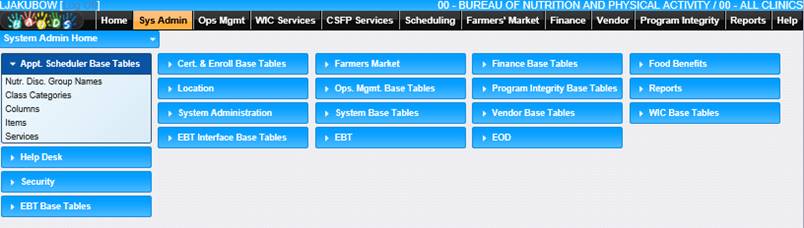
Add a Record
1. Select a link from the Appt. Scheduler Base Tables section. The page displays.
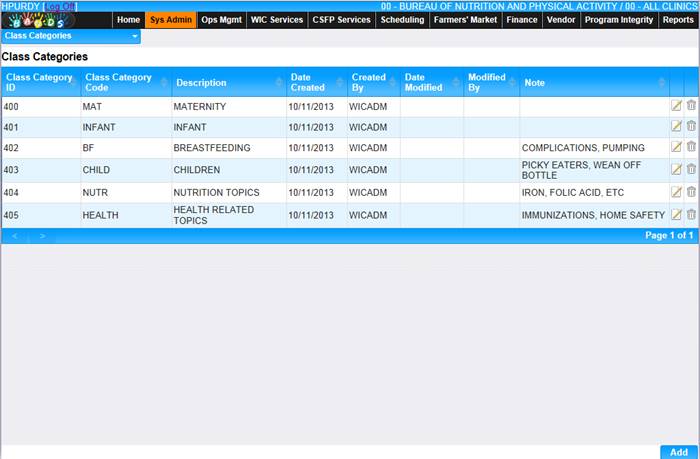
2. Click the Add button at the top right of the page. The Add window displays.
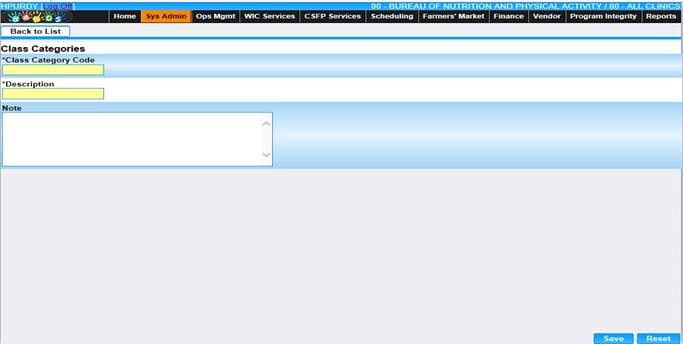
3. Enter all required information and any additional information to complete the page.
4. To discard information and start over, click the Cancel button.
5. To save information, click the OK button.
6. To return to the main Class Categories page, click Back to List.
Edit a Record
1. Select a link from the Appt. Scheduler Base Tables section. The page displays.
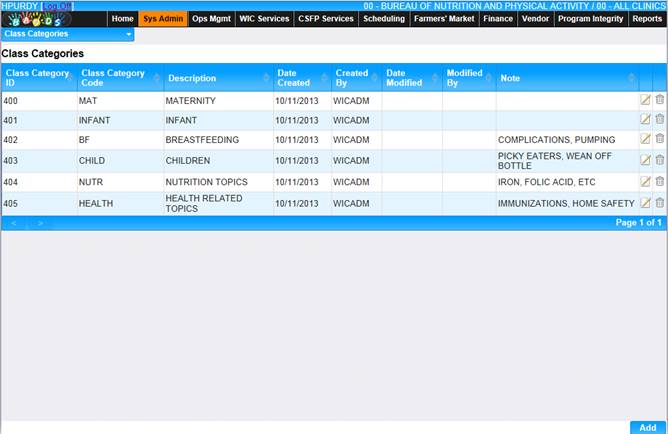
2. Click the edit icon for the record you would like to view/edit. The Edit page displays.
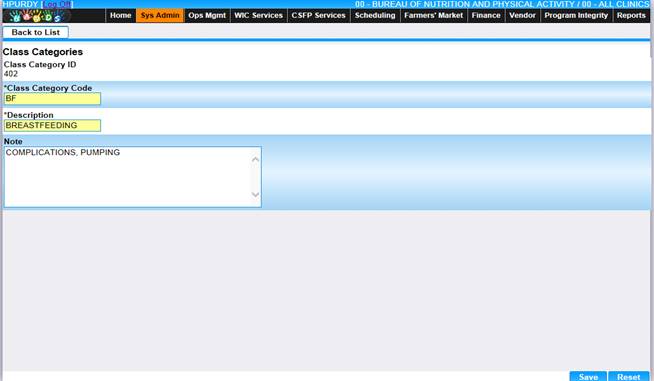
3. Enter all required information and any additional information to complete the window.
4. To discard information and start over, click the Cancel button.
5. To save information, click the OK button.
6. To return to the main Class Categories page, click Back to List.
Delete a Record
1. Select a link from the Appt. Scheduler Base Tables section. The page displays.
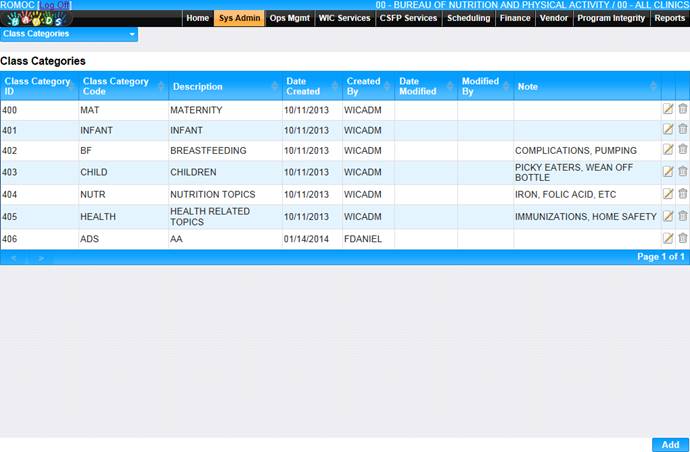
2. Click the delete icon for the record you would like to delete. The Delete page displays.
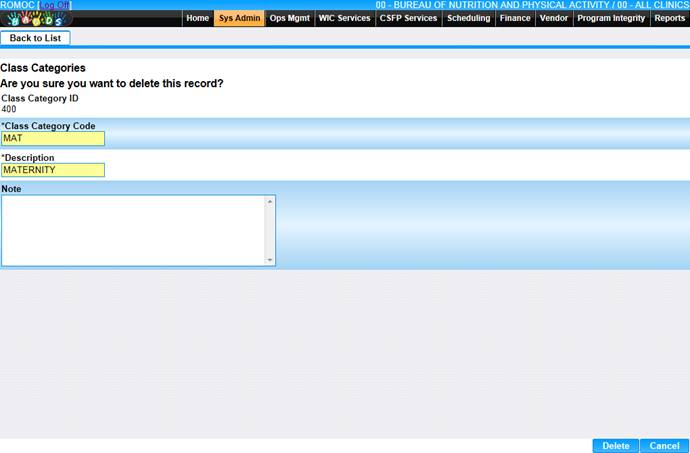
3. To cancel the delete process, click the Cancel button at the bottom of the page.
4. To delete the record, click the Delete button at the bottom of the page.