

The Cash Flow Analysis page is used, in conjunction with the Forecast to prepare the FNS-798. The page provides versioning functionality that allows Finance to create unique versions that more accurately calculate gross obligations and outlays when preparing the FNS-798.
The versioning feature allows the User to modify several factors such as estimated participation, food benefit costs and rebates on other screens (Annual Budget Factors and Forecast Worksheet, to re-calculate gross obligations which may be saved and later used to complete the FNS-798 report –all completed entirely within the HANDS system.
On page load, Cash Flow Analysis grid is populated with values from last saved version on Annual Budget and Forecast screens and applies the most current data refreshed as of the last successful EOD processing (i.e., latest redemption and caseload totals).
From the home page in HANDS hover over Finance on the main menu bar. Click on FNS 798 in the drop-down menu, the Annual Budget page displays.
1. Click the Cash Flow Analysis tab. The Cash Flow Analysis page displays with the current fiscal year and current month values by default.
2. Select Fiscal Year from the Fiscal Year drop-down menu.
3. Select the Fiscal Month from the Fiscal Month drop-down menu.
4. Select the latest Version from the Version drop-down menu. Note: If a version has not been created the user will be unable to select from the drop-down menu.
5. Click Show Version button to populate the worksheet with the selected criteria.
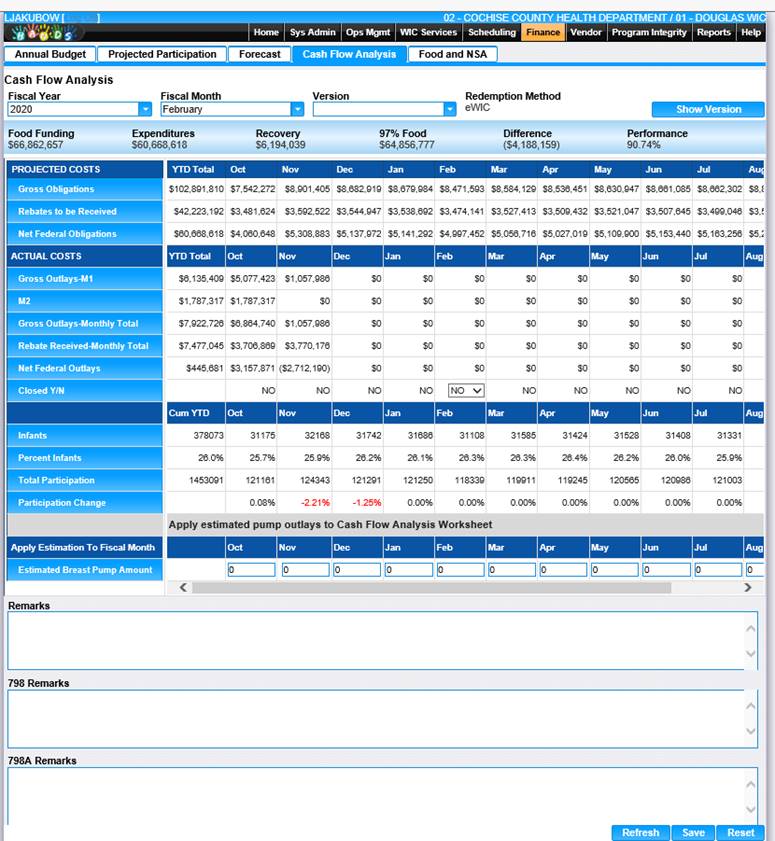
Prepopulate fields
PERFORMANCE ANALYSIS SECTION:
• Food Funding – The total food funding for the fiscal year. Field is populated by HANDS uses data in the Financial Profile (Financial Profile = Cash Flow Management, Fund Source = FEDERAL GRANT, Fund Use = FOOD COST, Fiscal Year).
• Expenditures – The estimated total food expenditures for the fiscal year. Populated by HANDS, Forecast - Net Federal Obligations YTD Total column.
• Recovery – The estimate amount of food funds remaining (or over-spent) at the end of the fiscal year. Field is populated by HANDS taking the Food Funding less Expenditures.
• Difference – Difference between the estimated 97% Food target and the estimated Expenditures.
• Performance – The estimated food expenditure rate. A value over 97% is desired. A value above 100% indicates a potential shortfall in food funding. Field is populated by HANDS.
PROJECTED COSTS SECTION:
Note: Estimated Breast Pump expenditures for the reporting month, if any, are added to this value using the “Apply estimated pump outlays to Cash Flow Analysis Worksheet” described below.
All months following the report month should be reevaluated and adjusted as needed. No change should be made to data for closed months.
The system will not allow modification of data for a closed out month unless performed by a user with a specified role. The system will track within the tables when a closed month was reopened. This field will always show projections and never change regardless if the month is closed or not. Should never display $0 across any fiscal month.
• Net Federal Obligations - Gross Obligations –MINUS- Rebates to be received.
ACTUAL COST SECTION:
Example 2 – After the same scenario in Example 1, the user goes to version 1 in January 2018 and changes the Closed flag from “Yes” to “No”, then clicks Save.
APPLY ESTIMATION TO FISCAL MONTH SECTION:
Note:
• All three Remarks fields will auto-populate from the previous fiscal month’s remarks. For example, if the User entered and saved remarks for Fiscal Year 2018, Fiscal Month October and Version 1, then the remarks will be copied forward to all versions created within the Fiscal Year AND all following Fiscal Months (November, December, January, etc.).
o The remarks used will be from either:
▪ The closed out version from the previous fiscal month OR
▪ If there is no closed version, then the latest version’s remarks will be used
The user may override remarks that have been populated. If the user overrides the remarks for a Fiscal Year, Fiscal Month and Version then the new overridden
• Remarks will auto-populate all versions created within the Fiscal Year, Fiscal Month and all following Fiscal Months.
o When the user overwrites an existing version, and there have been updates to the remarks, these updated remarks will be saved for this version only and will not be updated in other existing versions already saved within the same fiscal month.
o These updated remarks will be carried forward to subsequent new versions AND fiscal months within the fiscal year.
o The remarks will not be updated in subsequent versions if the versions were created before the remarks in the current version were saved.
• Remarks will only carry forward to successive fiscal months within the current fiscal year. Remarks will NOT copy over to new Fiscal Years. The remarks for the first fiscal month in a fiscal year will be empty.
6. Enter all desired editable fields.
7. To close the Fiscal Month, change Close Y/N to Yes.
8. To save changes, click the Save button at the bottom of the Cash Flow Analysis page. Upon save Hands will verify if a version currently exists.
• If No Version Exists, then Save creates a version of the worksheet and increments.
• If a Version Does Exist, then Save prompts the user to create a new version, overwrite the existing version or cancel the action.
9. To populate the worksheet with the latest data from the last successful EOD process with the exceptions of the Remarks field, click the Refresh button at the bottom of the Cash Flow Analysis page.
10. To discard unsaved changes and restore the form to its previous, unedited state, click the Reset button at the bottom of the Cash Flow Analysis page.