

1. Click the Contacts tab. The Vendor Contacts page is displayed with existing contacts displayed in the grid.
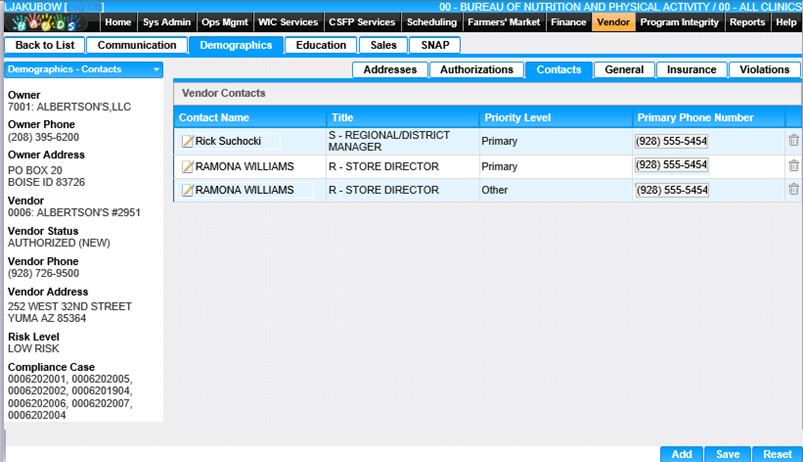
Edit an Existing Contact
1. Click on the Contact Name link on the contact record to edit. The Edit Contact window is displayed.
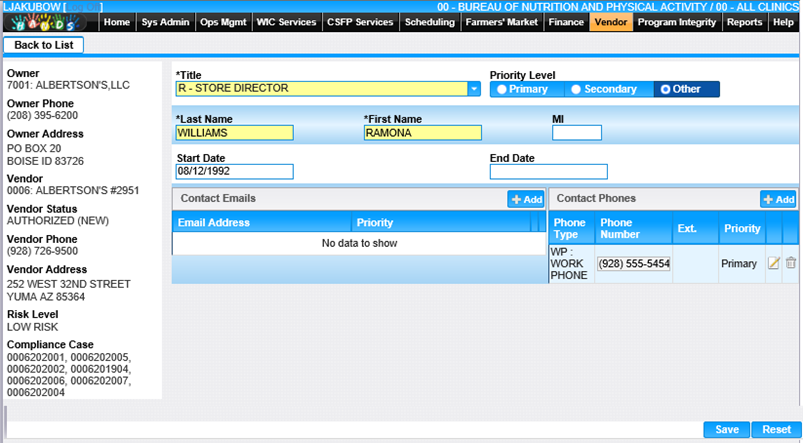
1. If desired, modify the appropriate fields.
2. If you want to discard the information entered, click the Reset button at the bottom of the page.
3. To save changes, click the Save button at the bottom of the page.
4. To return to the main Vendor Contact page, click Back to List.
Add a Contact
1. Click the Add button on the Contacts page. The Add Contact page is displayed.
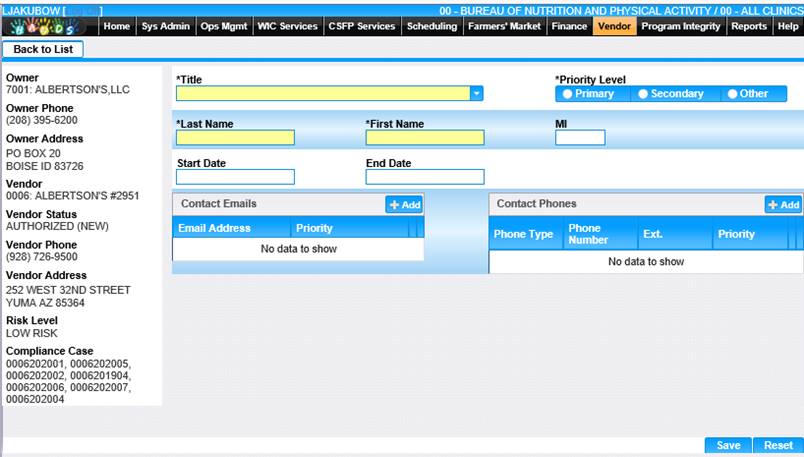
2. Enter all required fields and any other appropriate fields to complete the add Contact.
3. To add an email to the contact, click the Add button in the Contact Emails section. The Add email window displays.
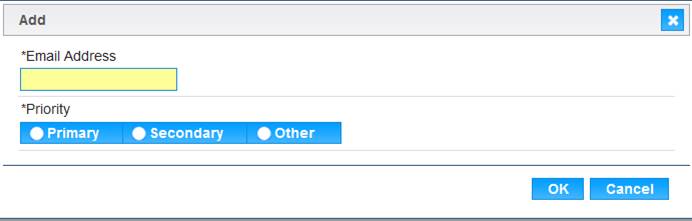
1. Enter the Email Address and select Priority.
2. To discard information and close the window, click the Cancel button at the bottom of the Add window.
3. To keep information, click the Ok button at the bottom of the Add window. The email information entered will display in the Contact Emails section.
4. A Primary phone number must be entered for a Contact. Click the Add button in the Contact Phones section. The Add Phone window displays.
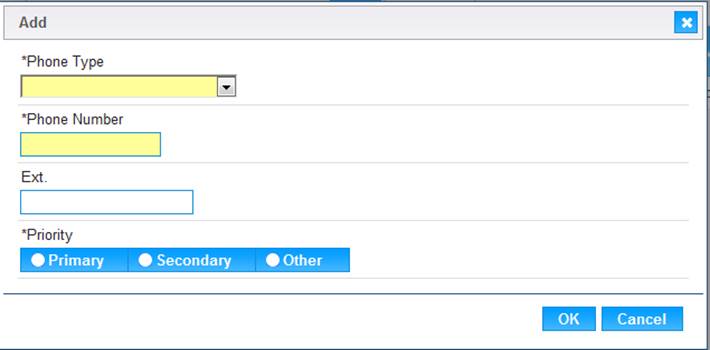
5. Enter the Phone Type, Phone Number and Priority.
6. To discard information and close the window, click the Cancel at the bottom of the Add window.
7. To keep the information, click the OK button at the bottom of the Add window. The phone information entered is displayed in the Contact Phones section on the Contact page.
8. To keep the information on the Add contact page, click the Save button on the Add Contact page. The new Contact will display in the grid on the Vendor Contacts page.
9. To return to the main Vendor Contacts page, click Back to List.