

The Authorization screen allows the user to view existing disqualification detail records and enter a new disqualification detail record for the vendor.
To Edit an Existing Disqualification Detail Record
1. Within the Disqualification section of the Authorization page, select the edit icon on the disqualification record to edit. The Edit Disqualification page is displayed.
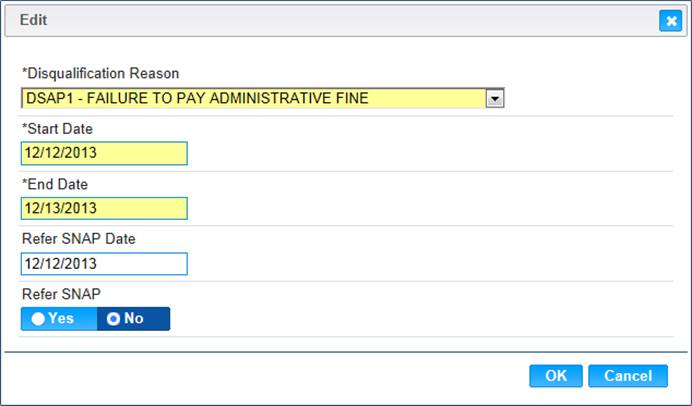
2. If desired, modify the fields with updated values.
3. To discard unsaved changes, click the Cancel button on the Edit window.
4. To keep the changes, click the OK button on the Edit window.
5. To keep the changes on the Authorization, Click the Save button on the Authorization page.
Add a Disqualification Detail Record
1. Click the Add button in the Disqualifications section. The Add Disqualification window displays.
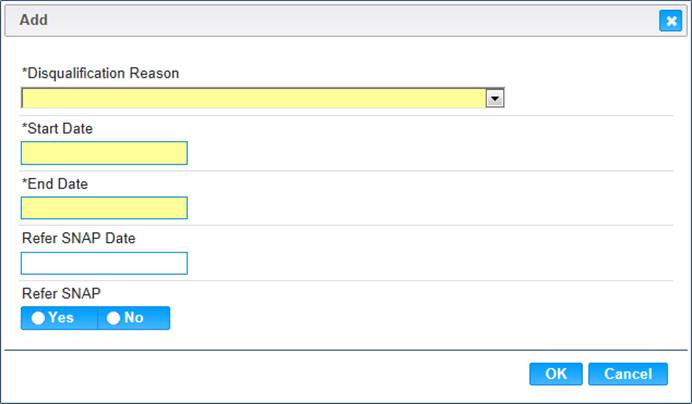
2. Enter all required fields and any other appropriate fields to complete the add disqualification window.
3. To discard unsaved changes, click the Cancel button on the Add window.
4. To keep the changes, click the OK button on the Add window.
5. To keep the information on the Authorization, Click the Save button on the Authorization page.