

The Authorization screen allows the user to view existing denial reason records for a specific authorization related record and enter a new denial reason record for the vendor for a new authorization related record.
Edit an Existing Denial Reason Record
1. Within the Denial Reason section of the Authorization page, select the edit icon on the record to edit. The Edit Denial Reason window is displayed.
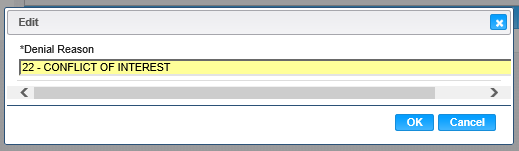
2. If desired, change the Denial Reason.
3. To discard unsaved changes, click the Cancel button on the Edit window.
4. To keep the changes, click the OK button on the Edit window.
5. To keep the changes on the Authorization, Click the Save button on the Authorization page.
To Add a Denial Record
1. Click the Add button in the Denial Reasons section. The Add Denial Reason window displays.
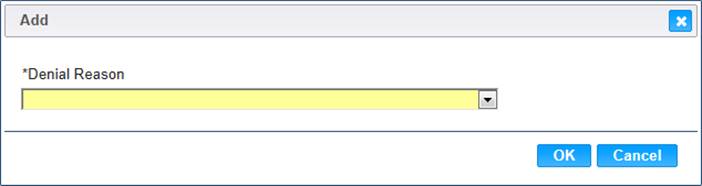
2. Select a Denial Reason.
3. To discard unsaved changes, click the Cancel button on the Add window.
4. To keep the changes, click the OK button on the Add window.
5. To keep the information on the Authorization, Click the Save button on the Authorization page.