

Rebate contract allow the system to know the foods that are rebatable and the amount the rebate is for. This allows the system to automatically generate rebate invoices that will be sent to the manufacturer. How to create a rebate invoice for a manufacturer will be covered within the next section. It is important to properly maintain the rebate contracts, or the system will not calculate rebate invoices correctly.
From the existing manufacturer select the Contact tab. HANDS defaults on the eWIC Contacts tab.
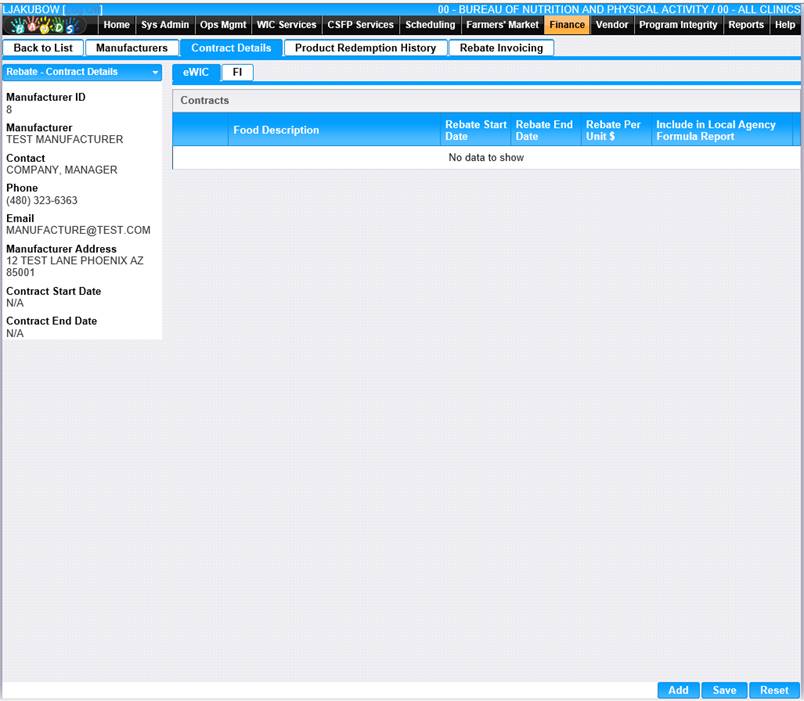
1. Click Add, to add a Contact Details record.
2. To keep your changes, click the Save button.
3. To discard modified information and not save, click the Reset button.
To Add a New Contact Details
1. Click the Add button at the bottom of the page, to enter the Contact Details.
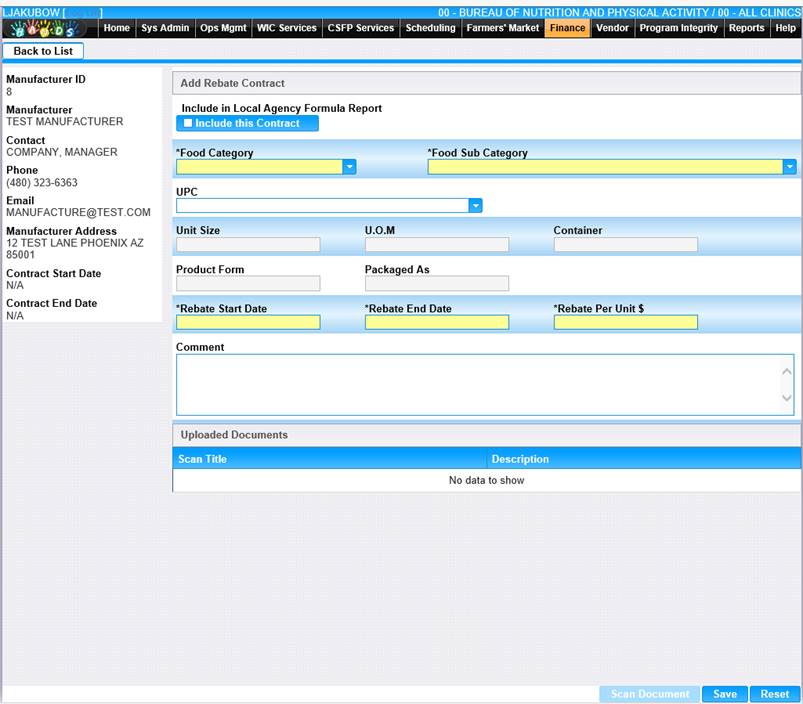
2. Enter all required fields and any additional fields to complete the Add Rebate Contract page.
3. To discard unsaved changes, click the Reset button at the bottom of the page.
4. To keep changes, click the Save button at the bottom of the page.
5. Upon Save the Scan Documents button becomes active. Click the Scan Document button to attach a document to the Rebate Contract.
6. Clicking the Back to List button at the top of the page will bring the user back to the Contact Details page.
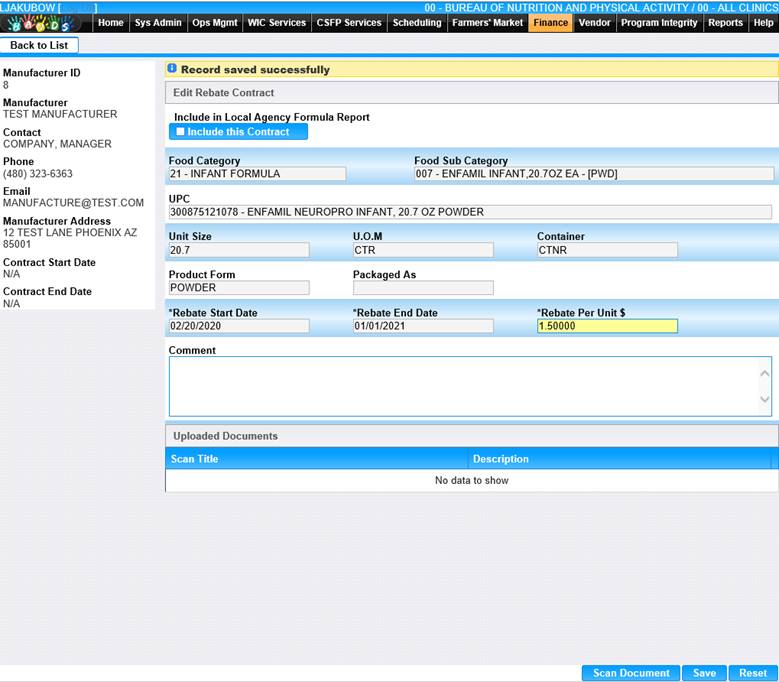
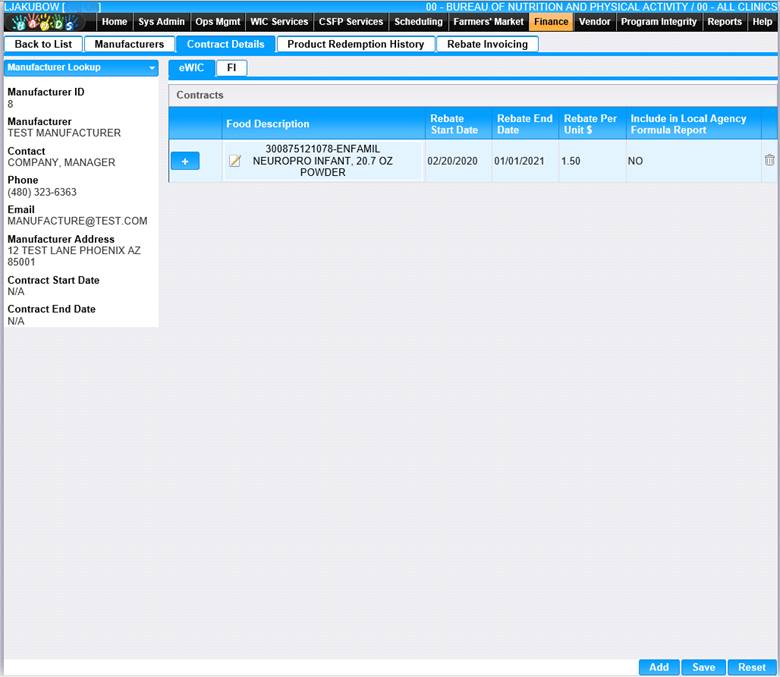
7.
Click the ![]() (plus icon) to expand
the Rebate Details and the
(plus icon) to expand
the Rebate Details and the ![]() (minus icon) to close the Rebate Details.
(minus icon) to close the Rebate Details.

.
View/Edit a Value
1. Click the edit icon for the record you would like to view/edit. The Edit page displays.
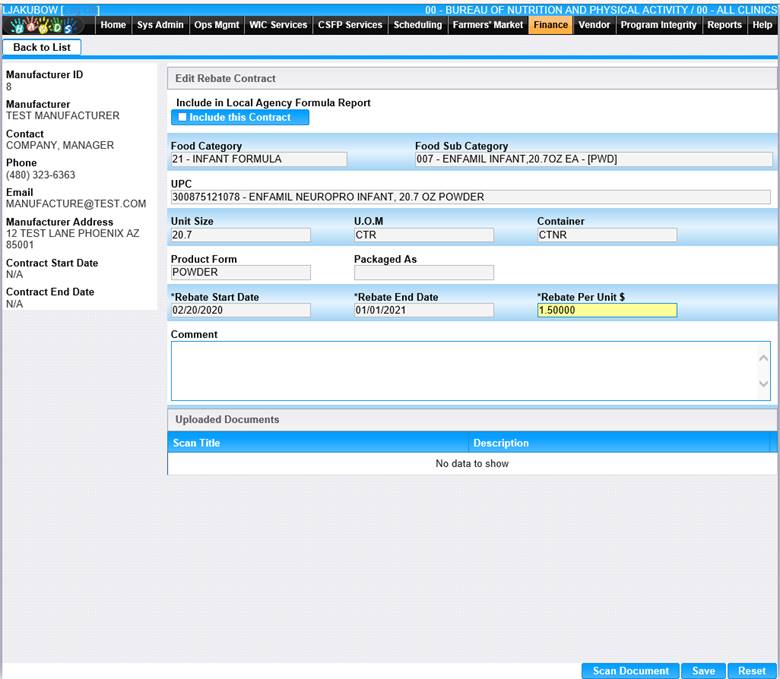
2. Make changes to the appropriate fields.
3. To discard unsaved changes, click the Reset button at the bottom of the page.
4. To keep changes, click the Save button at the bottom of the page.
5. To attach a document, click the Scan Document button at the bottom of the page.