

The Financial Profiles are used to manage and document grant and cash-related funds and transactions related to assistance programs managed by HANDS. This section will have one example of the procedure.
The Financial Profile screen totals will vary depending on the Financial Profile Selected.
• Grants Management Financial Profile totals are Grant Allocation Total, Line of Credit Total and Current YTD to be received. The totals are based on the summation of the individual fund adjustments.
• Cash Flow Management Financial Profile totals are Line of Credit, Cash Activities Total, and Current Balance. The totals are based on the summation of the individual fund adjustments.
Note: The Fund Income Reason Base table must be personalized prior to using the Financial Profile. The table defines the Fund Income Reason, the Financial Profile it is associated to, the total it belongs to and how it impacts (+/-) the calculation.
Cash Flow Management Financial Profile
From the home page in HANDS click on Finance/ Grants / Cash Flow in the menu bar. The Grants / Cash Flow module displays.
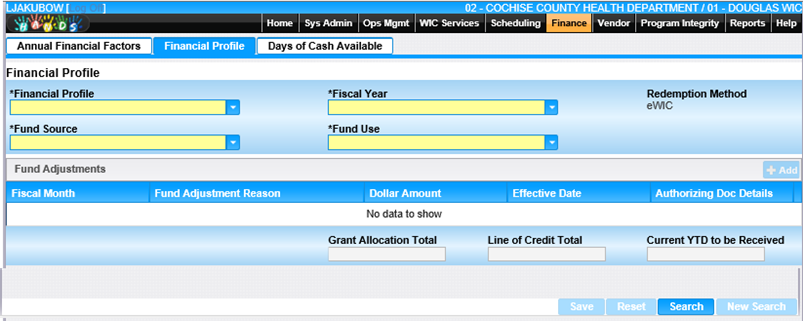
1. Select Financial Profile
2. The Financial Profile page displays.
3. Select Cash Flow Management from Financial Profile drop-down.
4. Select Fiscal Year from Fiscal Year drop-down.
5. Select Fund Source from Fund Source drop-down.
6. Select Fund Use from Fund Use drop-down.
7. Click Search, records matching the selection criteria display.
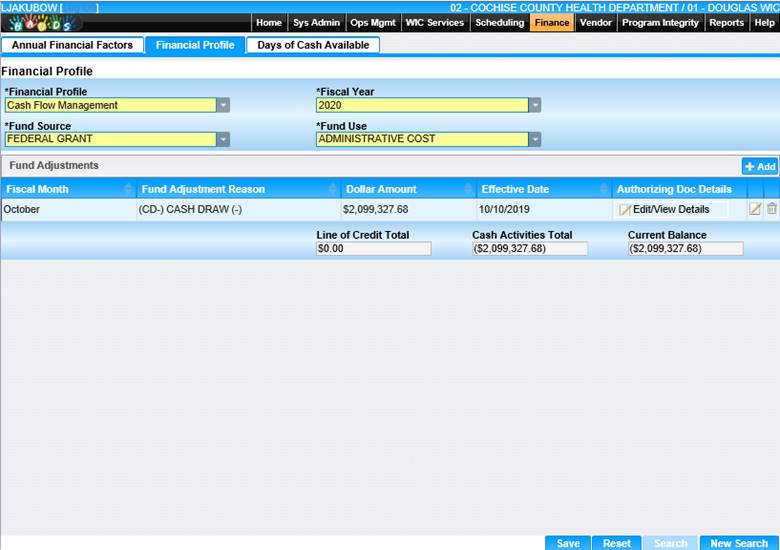
To Add New Fund Adjustment
1. Click Add button at the top of the page.
2. The Add page displays.
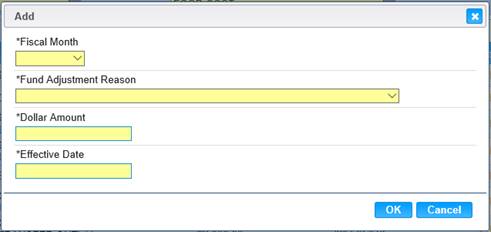
3. Enter all the required fields.
4. To discard changes, click the Cancel button and the Add window closes.
5. To keep changes, Click the OK button and the window closes.
6. To discard unsaved changes, click the Reset button at the bottom of the Financial Profile page.
7. To save changes, click the Save button at the bottom of the Financial Profile page.
View/Edit a Value
1. Click the edit icon for the record you would like to view/edit. The Edit page displays.
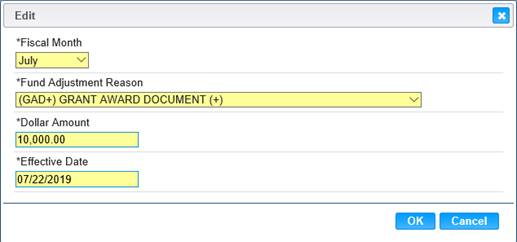
2. Change the appropriate fields on the Edit window.
3. To discard changes, click the Cancel button and the Edit window closes.
4. To keep changes, Click the OK button and the window closes.
5. To discard unsaved changes, click the Reset button at the bottom of the Financial Profile page.
6. To save changes, click the Save button at the bottom of the Financial Profile page.
Authorizing Document Detail
HANDS allow for additional information to be specified with an adjustment.
1. Click the Edit/View Details icon for the record you would like to view/edit. The Authorizing Documents page displays.
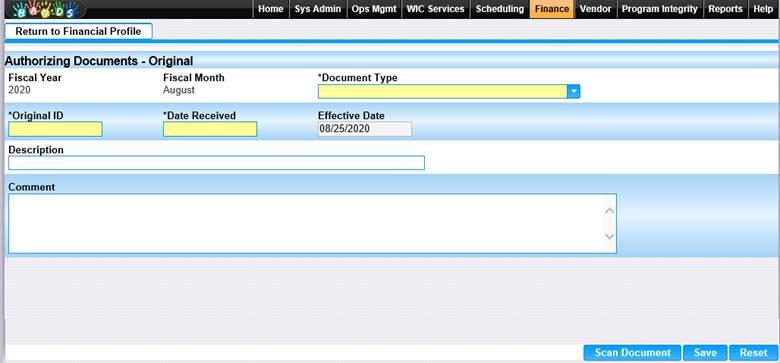
2. The Fiscal Year, Fiscal Month and Effective Date fields are auto populated based on the fund adjustment.
3. Enter all the required fields and any other desired fields to complete the Authorizing Documents page.
4. To discard unsaved changes, click the Reset button at the bottom of the Authorizing Document page.
5. To save changes, click the Save button at the bottom of the Authorizing Document page.
6. To attach a document to the Authorizing Documents page, click the Scan Document button. The scan page will display. Note: The Authorizing Documents page must be saved prior to scanning a document.
7. Clicking the Return to Financial Profile button at the top left of the page will return you to the Financial Profile page.