

Use the Annual Financial Factors page to create a new fiscal year.
From the home page in HANDS click on Finance in the menu bar. The Finance Home page is displayed.
1. Select Grants / Cash Flow
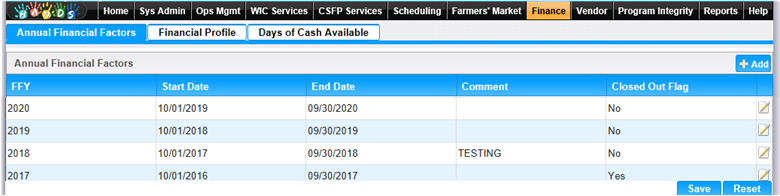
2. The Grants/Cash Flow module displays.
3. Select Annual Financial Factors.
4. The Annual Financial Factors page displays.
To Add a New Federal Fiscal Year
1. Click the Add button at the top of the page. The Add page displays.
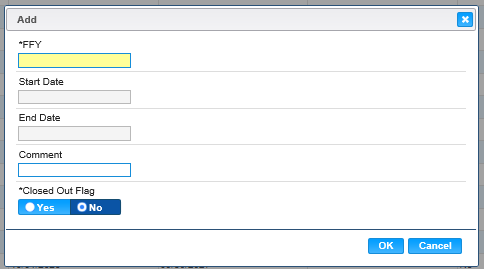
1. Enter all the required fields and any other desired fields to complete the Annual Financial Factors page.
2. The Start Date and End Date will populate based on the Federal Fiscal Year entered.
3. Close Out Flag defaults to No. Select Yes if Federal Fiscal Year has been close out.
4. To discard changes, click the Cancel button and the Add window closes.
5. To keep changes, Click the OK button and the window closes.
6. To discard unsaved changes, click the Reset button at the bottom of the Annual Financial Factors page.
7. To save changes, click the Save button at the bottom of the Annual Financial Factors page.
View/Edit a Value
1. Click the edit icon for the record you would like to view/edit. The Edit page displays.
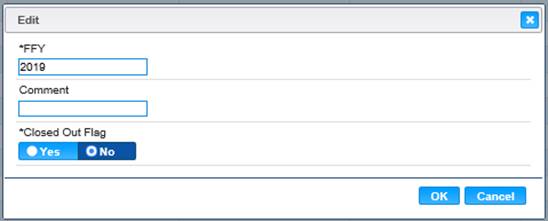
2. User may only make changes to the Comment field and modify the Closed Out Flag.
3. To discard changes, click the Cancel button and the Edit window closes.
4. To keep changes, Click the OK button and the window closes.
5. To discard unsaved changes, click the Reset button at the bottom of the Annual Financial Factors page.
6. To save changes, click the Save button at the bottom of the Annual Financial Factors page.