

In order to test MICR printer settings, HANDS allow the user to print a test check. The Print Test Check functionality may be found in the Administrative section of the
WIC Services Navigation Pick List.
This functionality is user role based and is for state and clinic administrative staff only.
1. Select Print Test Checks Option from the WIC Services navigation drop-down list. The Test Checks Printer page will display.
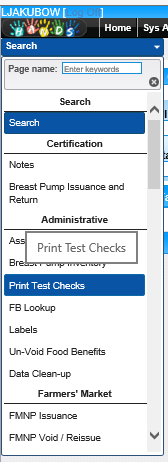
2. Click the Print Checks button. The check preview box will appear.

3. Scroll down to review the test checks.
4. Click print checks button.
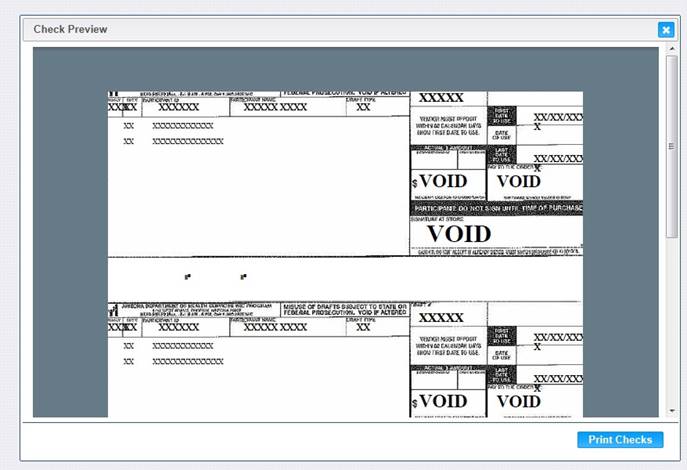
5. HANDS will let you know that the test checks are printing.
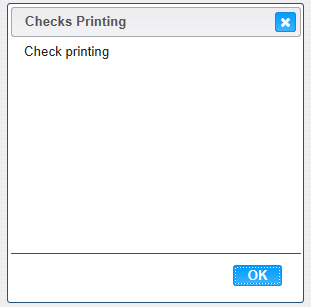
6. To close the Checks Printing window, click the OK button.