

This is where the user can add security permissions to a particular Role.
Add a Security Role
1. Click on the Role Configuration link in the Security section. The Role Configuration page displays.
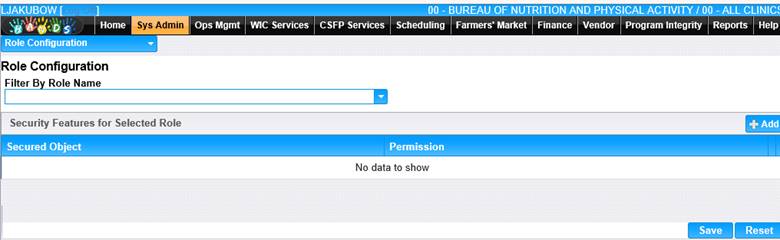
2. Select a Role Name from the drop-down list. The security permissions currently assigned to the selected Role will display in the Security Features for Selected Role section.
3. Click the Add button in the Security Features for Selected Role section. The Add window displays.
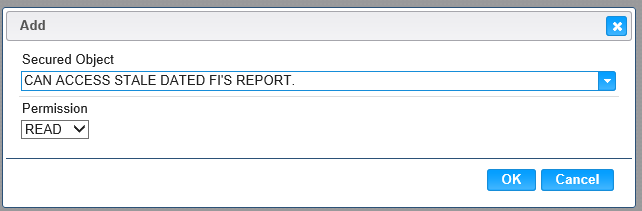
4. Select an Object from the drop-down list and the Permission (Read or Write).
5. To discard changes and close the window, click the Cancel button.
6. To keep changes, Click the OK button and the window closes.
7. To discard changes to the selected Role, click the Reset button at the bottom of the page.
8. To keep changes to the selected Role, click the Save button at the bottom of the page.
9. Repeat the above steps for each Role you want to edit.
Edit Existing Role
1. Click the edit icon for the record you want to edit in the Security Features for Selected Role section. The Edit window displays.
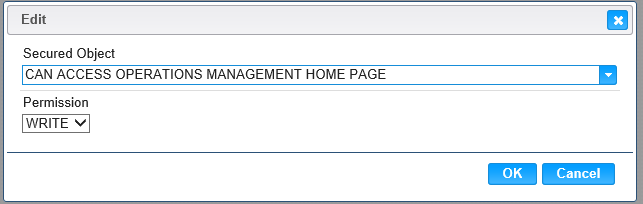
2. Change the appropriate fields on the Edit window.
3. To discard changes and close the window, click the Cancel button.
4. To keep changes, click the OK button and the Edit window closes.
5. To discard changes to the selected Role, click the Reset button at the bottom of the page.
6. To keep your changes to the selected Role, click the Save button at the bottom of the page.
Delete an Assigned Role
1. Click the delete icon for the record you want to delete in the Security Features for Selected Role section. A Delete confirmation message displays.
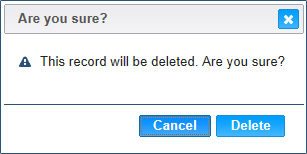
2. To cancel the delete process and keep the record, click the Cancel button.
3. To delete the record, click the Delete button.
4. To save role, click the Save button on the Role Configuration page.