

The Vendor Base Tables section is where the user can manage FSP Regional Offices, Legal Rep Firms, Risk Levels, Bank Branches, Terminations, Communication Types, Milestone Types, Sanction Type Codes, Step Types, Violation Codes, Application Milestones, Application Types, Education Courses, Education Locations, Education Trainers, Owner Types, Peer Groups, Vendor Types, Delivery Types, Disqualification Reasons, Risk Factors, Statuses, Violation Actions, and WIC Codes. Most base tables have the same procedure for adding, editing and deleting records. This section will have one example of each procedure.
Access the appropriate page from the System Admin home page by clicking on the link in the Vendor Base Tables.
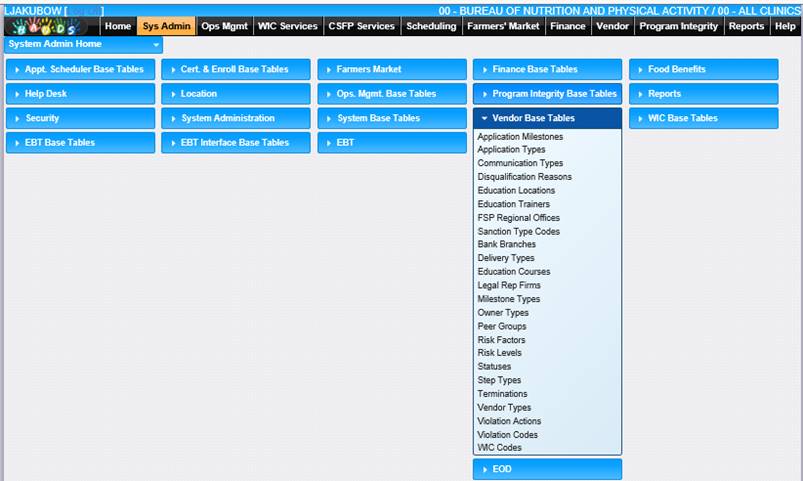
Add a Record
1. Select a link from the Vendor Base Tables section. The page displays.
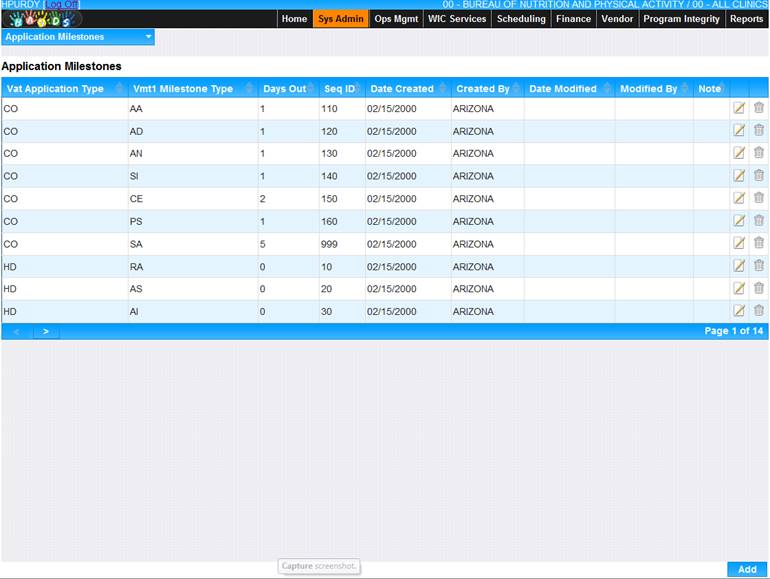
2. Click the Add button at the bottom of the page. The Add page displays.
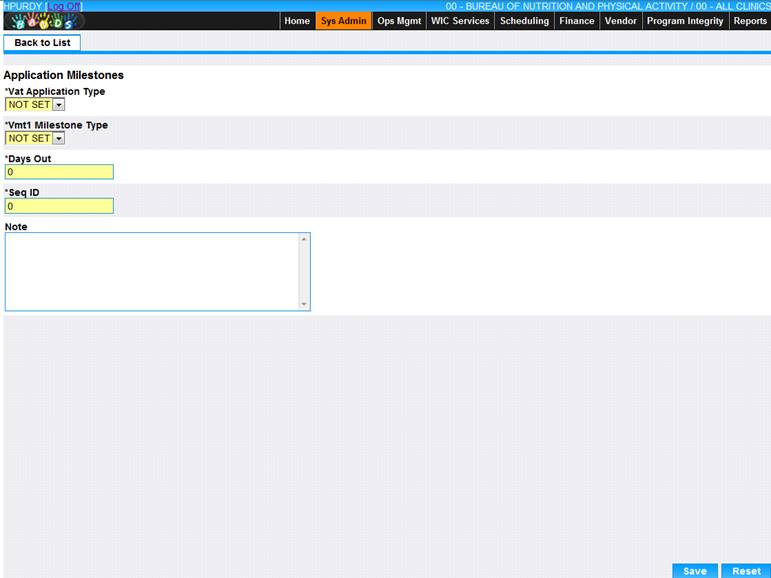
3. Enter all required information and any additional information to complete the page.
4. To discard information and start over, click the Reset button at the bottom of the page.
5. To save information, click the Save button at the bottom of the page.
6. To return to the main Application Milestone page, click the Back to List.
Edit a Record
1. Select a link from the Vendor Base Tables section. The page displays.
2. Click the edit icon for the record you would like to view/edit. The Edit page displays.
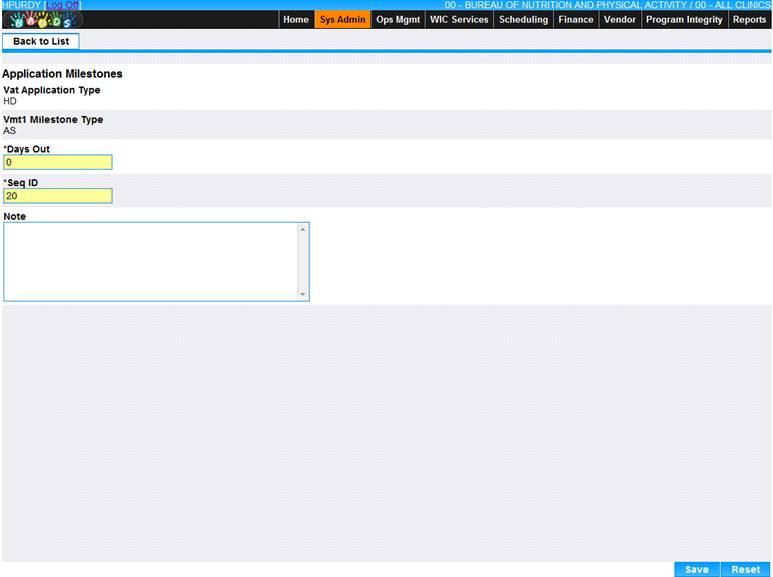
3. Make changes to the appropriate fields.
4. To discard changes, click the Reset button at the bottom of the page.
5. To keep changes, click the Save button at the bottom of the page.
6. To return to the main Application Milestones page, click the Back to List.
Delete a Record
1. Select a link from the Vendor Base Tables section. The page displays.
2. Click the delete icon for the record you would like to delete. The Delete page displays.
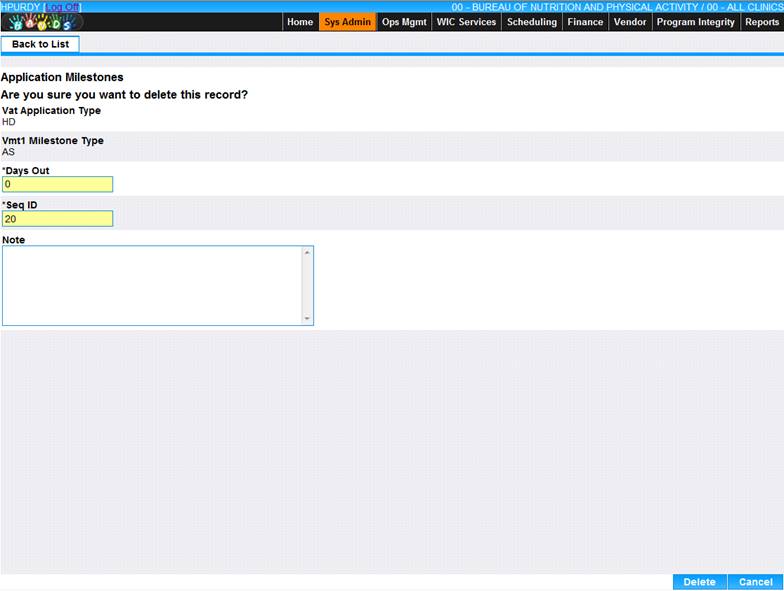
3. To cancel the delete process, click the Cancel button at the bottom of the page.
4. To delete the record, click the Delete button at the bottom of the page.