

Access the appropriate page from the System Admin home page by clicking on the link in the WIC Base Tables.
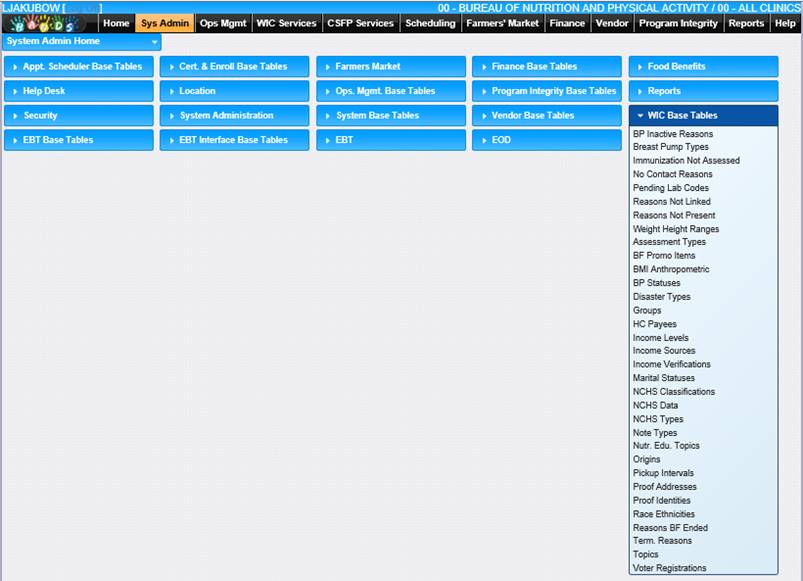
Add a Record
1. Select a link from the WIC Base Tables section. The page displays.
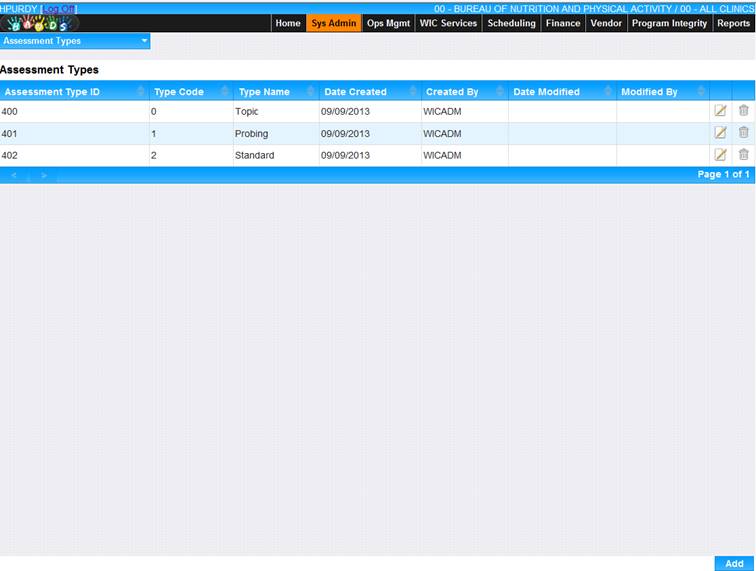
2. Click the Add button at the bottom of the page. The Add page displays.
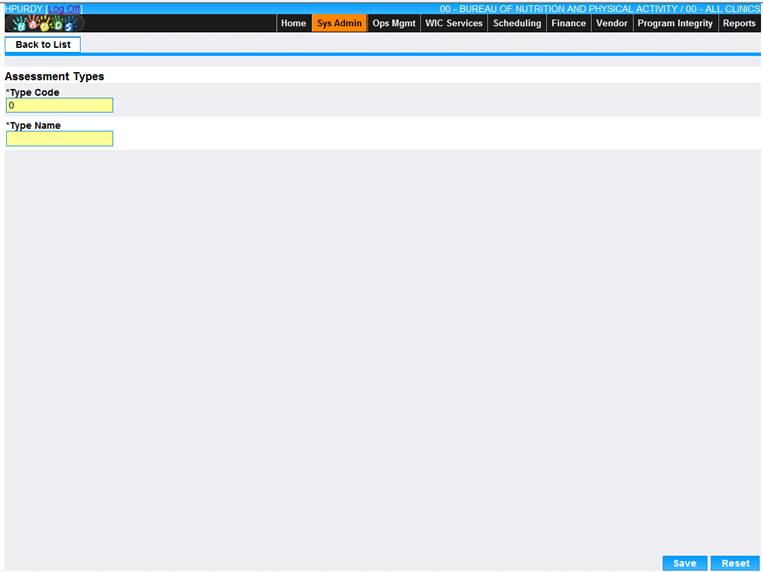
3. Enter all required information and any additional information to complete the page.
4. To discard information and start over, click the Reset button at the bottom of the page.
5. To save information, click the Save button at the bottom of the page.
6. To return to the main Assessment Types page, click the Back to List.
Edit a Record
1. Click the edit icon for the record you would like to view/edit. The Edit page displays.
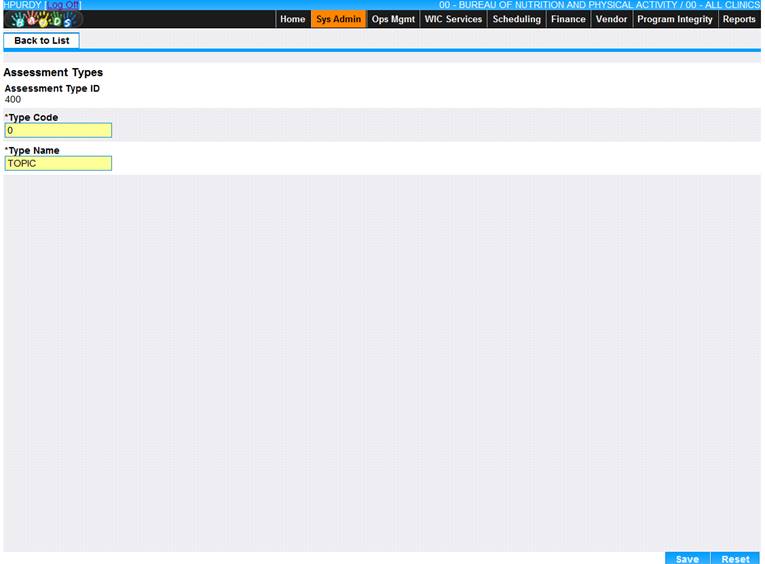
2. Make changes to the appropriate fields.
3. To discard changes, click the Reset button at the bottom of the page.
4. To keep changes, click the Save button at the bottom of the page.
5. To return to the main assessment Types page, click Back to List.
Delete a Record
1. Click the delete icon for the record you would like to delete. The Delete page displays.
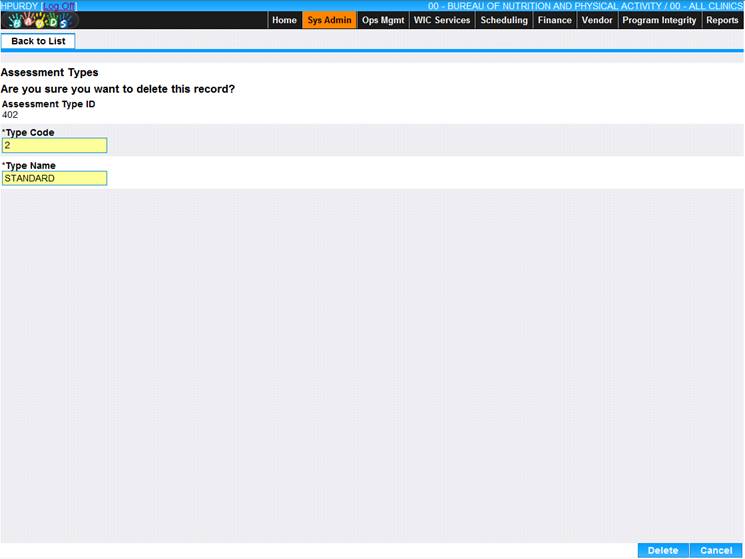
2. To cancel the delete process, click the Cancel button at the bottom of the page.
3. To delete the record, click the Delete button at the bottom of the page.