

The Vendor Education page allows the user to record education classes taken by the Vendor.
1. Click the Education tab. All education classes recorded for the Vendor are displayed on the page.
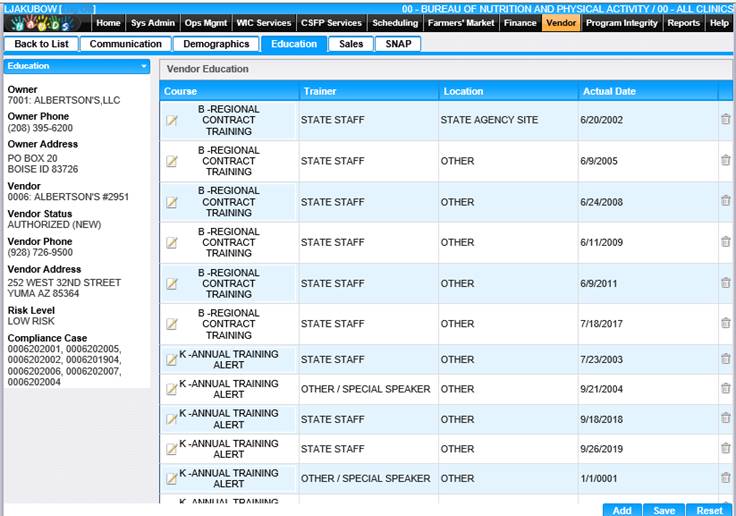
Edit an Education Record
An existing education record can be viewed or edited by accessing it from the Education page.
1. Click the Course link for the record to be viewed or edited. The Edit Course page is displayed.
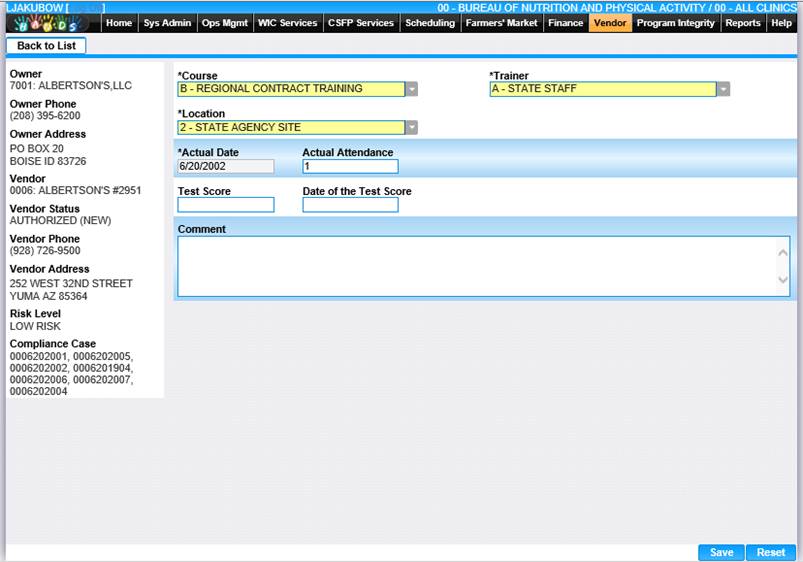
2. If desired, change the information on the page.
3. To discard the changes, click the Reset button at the bottom of the page.
4. To keep the changes, click the Save button at the bottom of the page.
5. To return to the Vendor Education page, click Back to List.
Add an Education Record
A new education record can be created for the Vendor from the Education page.
1. Click Add on the Education page. The Add Education page is displayed.
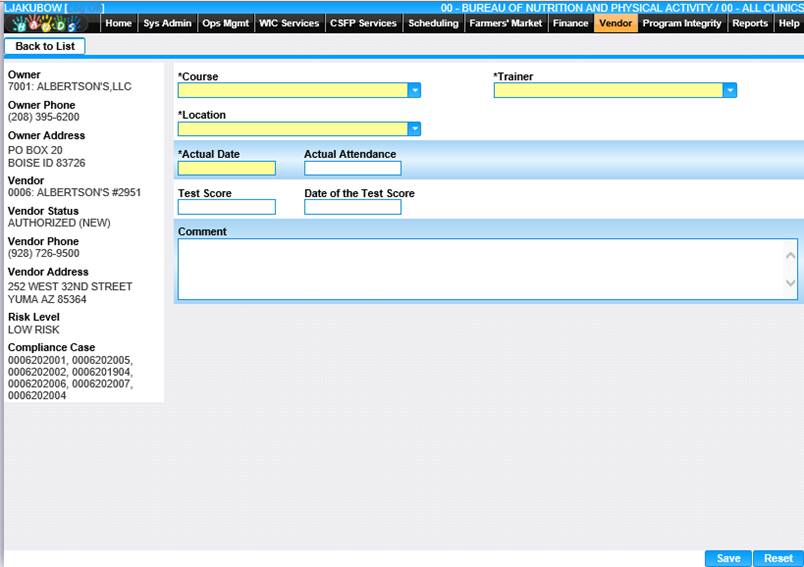
2. Enter all required fields and any appropriate fields to complete the education page.
3. To discard unsaved information and start over, click the Reset button at the bottom of the page.
4. To keep the information entered, click the Save button at the bottom of the page.
5. The new Education record will display on the Vendor Education page.