

The Wait List section allows State Agency and Clinics to maintain a Waiting list per WIC Category and priority for those times where there is a lack of funding.
The state user will setup the system with the desired WIC categories and priorities of Clients that need to be placed on the Waiting list. During the new certification process if a Client being certified meets these parameters, they will automatically be placed on the wait list and benefits will be prevented from being issued to them. Clients who have existing certifications or have category changes will not be affected.
The clinic when completing a certification for a Client if the category and priority of the Client match a setup waiting list record, the system will automatically place the Client on the wait list. A message will appear on all pages letting you know the Client has been placed on the waiting list. Furthermore, a waiting list form can be printed and given to the user to inform them of why they are not receiving benefits at this time. Clients are only placed on the waiting list when completing new certifications so existing and category change Client records will not be affected.
Access the appropriate page from the System Admin home page by clicking on the link in the System Administration section.
1. Click on the Wait List link in the System Administration section. The Wait List page displays.
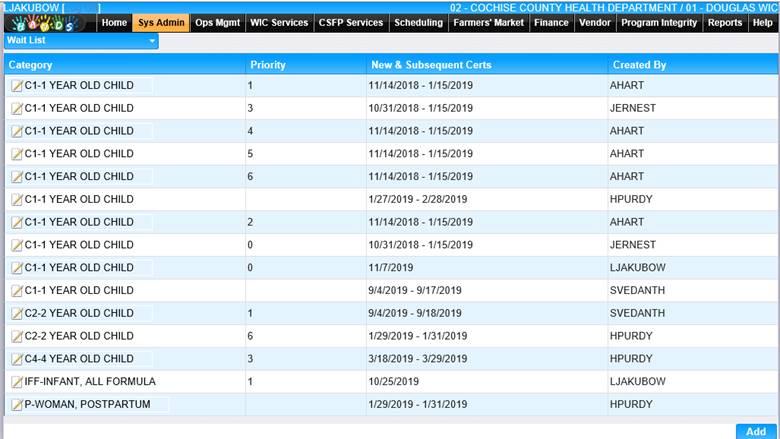
To Add a New Client to the wait list.
2. Click the Add button at the bottom of the page. The Add page displays.
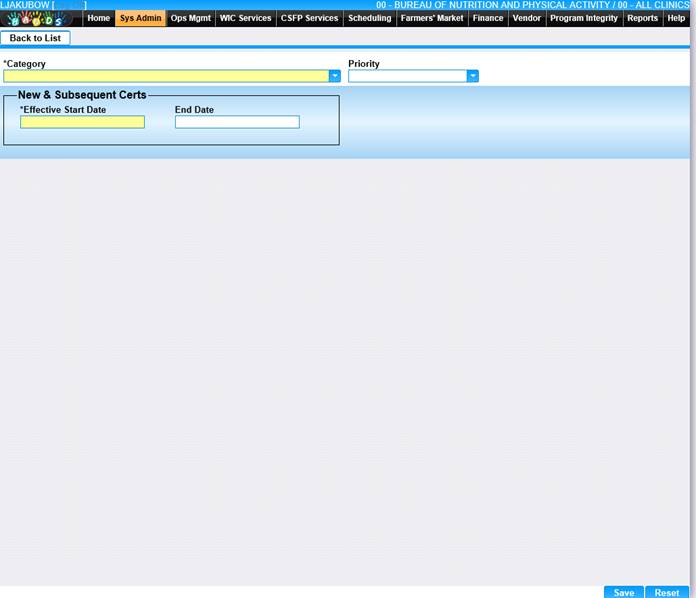
3. Enter all required fields.
4. To discard unsaved changes, click the Reset button at the bottom of the page.
5. To keep your information, click the Save button at the bottom of the page.
6. To return to the Wait List page, click Back to List.
View/Edit a Value
1. Click the edit icon for the record you would like to view/edit. The Edit page displays.
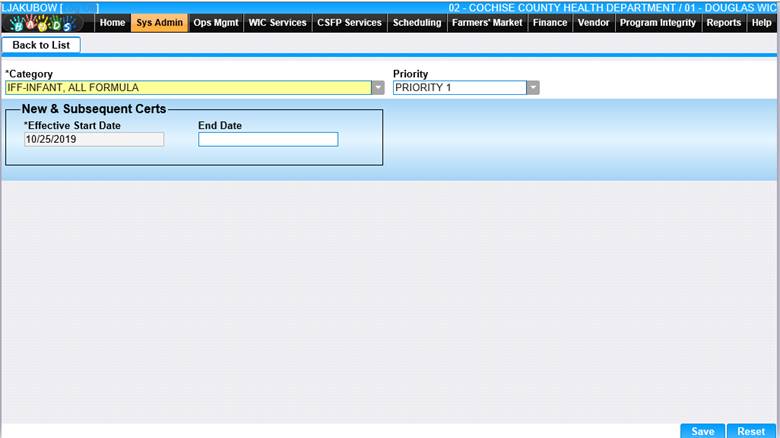
2. Make changes to the appropriate fields.
3. To discard unsaved changes, click the Reset button at the bottom of the page.
4. To keep changes, click the Save button at the bottom of the page.
5. To return to the main Wait List page, clicking the Back to List button.