

The Wholesaler Food page displays the Wholesalers associated with this vendor and allows the user to view and manage what foods each wholesaler provides the vendor.
1. Click the Wholesaler Food tab. The Vendor Wholesalers page displays with all wholesalers associated with the vendor displayed in the grid.
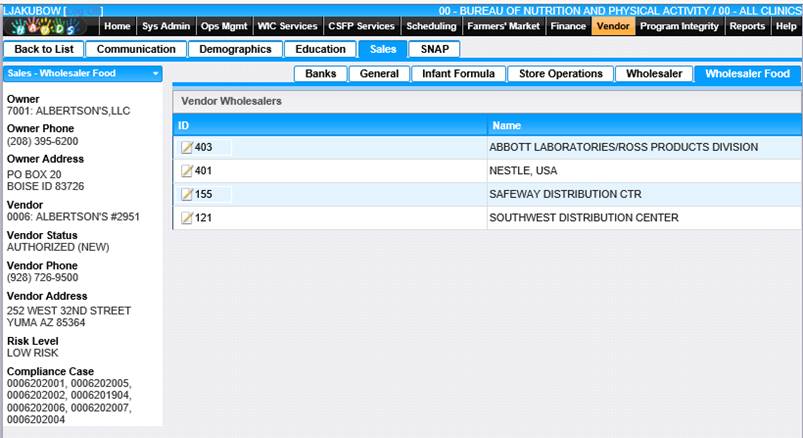
Add/Remove Foods Provided by the Wholesaler
Manage the foods offered to the vendor by the wholesaler from the Wholesaler Food page.
1. From the Vendor Wholesalers page click the ID link for the wholesaler to modify.
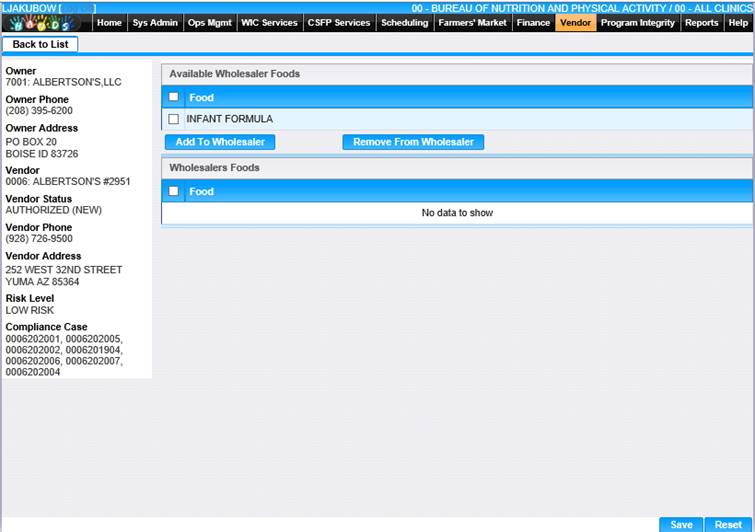
Add One or More Foods to the Wholesaler
1. From the Available Wholesaler Foods list, select one or more foods to be added.
2. Click the Add to Wholesaler button.
3. To discard the information entered, click the Reset button.
4. If you want to save the information entered, click the Save button.
To remove one or more foods from a wholesaler:
1. From the Wholesaler Foods list, select one or more foods to be removed.
2. Click the Remove From Wholesaler button.
3. To discard the information entered, click the Reset button.
4. To keep the entered information, click the Save button.