

The Wholesalers page allows the user to view and manage the wholesalers used by the Vendor.
1. Click the Wholesaler tab. The page will display with all available wholesalers and wholesalers assigned to the vendor.
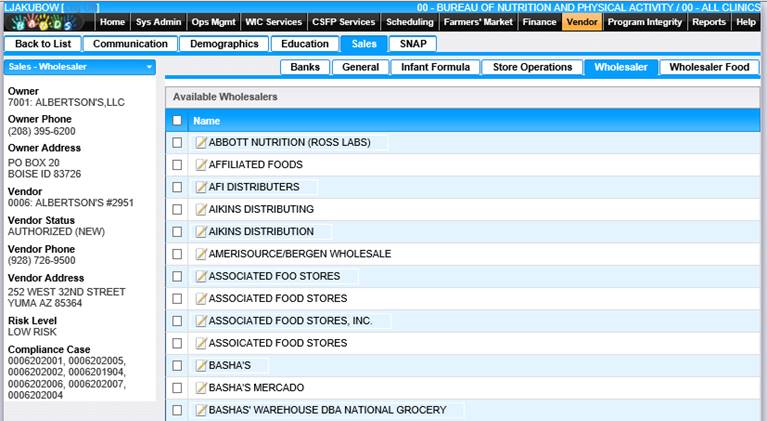
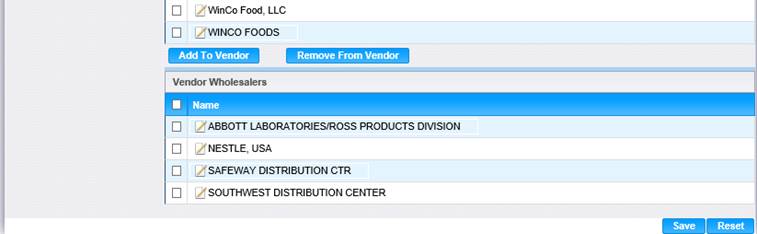
Add/Remove Wholesaler to a Vendor
The Wholesaler page allows the user to manage the wholesalers assigned to the vendor. From this screen, wholesales can be added to the vendor, or removed if currently assigned.
To add one or more wholesalers to the vendor:
1. From the Available Wholesaler list, select one or more wholesalers to be added.
2. Click the Add to Vendor button.
3. To keep changes, click the Save button at the bottom of the page.
To remove one or more wholesalers for the vendor:
1. From the Vendor Wholesaler list, select one or more wholesalers to be removed from the vendor.
2. Click the Remove from Vendor button.
3. To keep changes, click the Save button at the bottom of the page.
The details of a wholesaler can be reviewed from the Wholesaler page. No modifications to the wholesaler information are possible from this page.
1. On the Wholesaler page click the Name link for the wholesaler to review. The Wholesaler page is displayed.
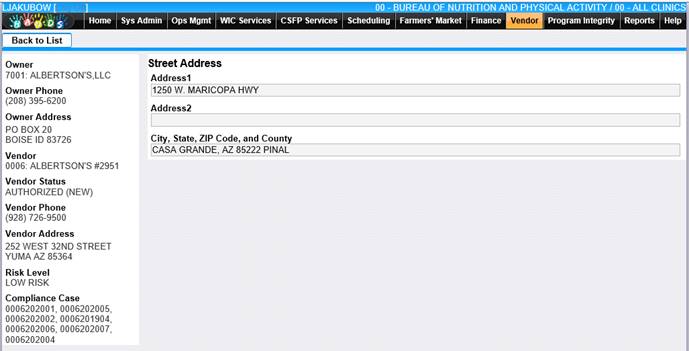
2. When you are done viewing the information, Click Back to List to return to the Wholesaler page.