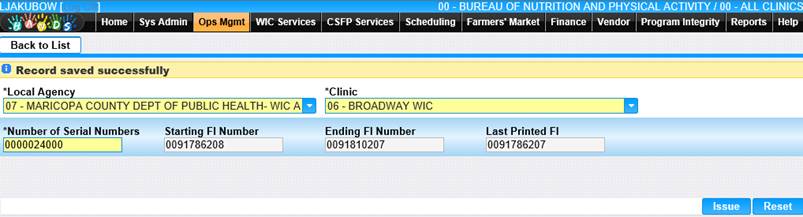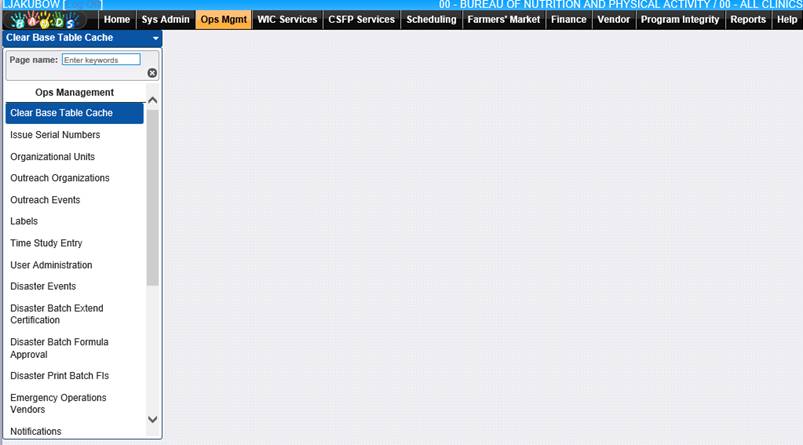
1. Select Issue Serial Numbers from the drop-down list. The Issue Serial Numbers search page displays.
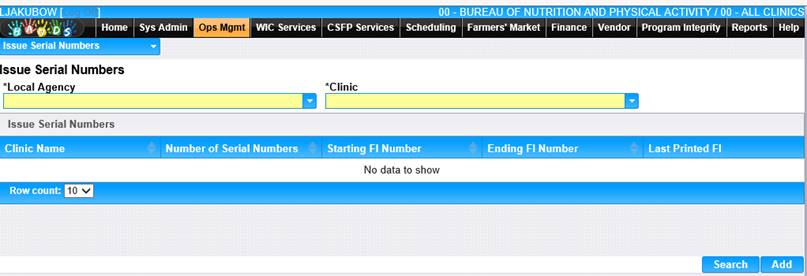
2. Select a local agency and a clinic from the drop-down lists and click the Search button.
3. The page will display the FI information assigned to the selected clinic including: Number of Serial Numbers, Starting FI Number, Ending FI Number, and Last Printed FI.
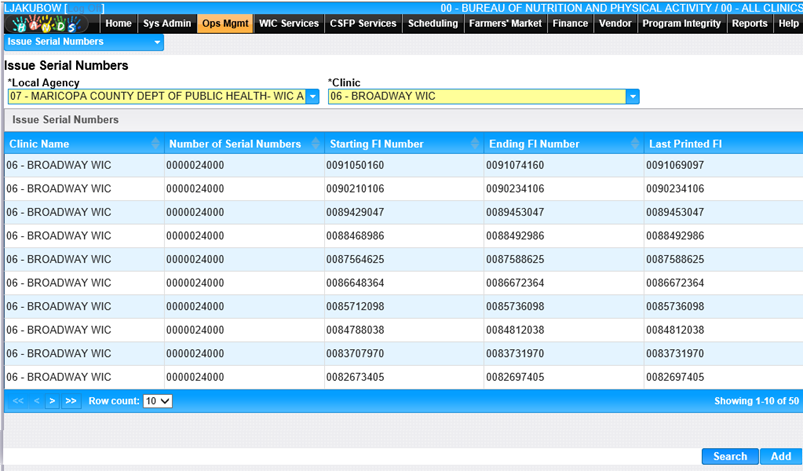
4. To assign an FI Serial Numbers to a clinic, click the Add button. The Add page will display, user will need to do this for all new clinics. When a clinics allotment of FI's gets to be 10% or lower the End of Day process (EOD) will automatically allocate more FI's for the clinic.
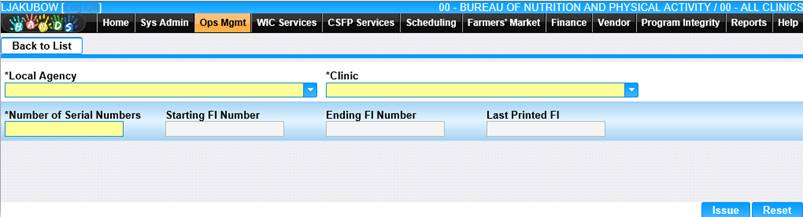
5. Once you have selected a Local Agency and Clinic from the drop-down lists, the rest of the fields on the page are automatically populated. User can edit the Number of Serial Numbers field.
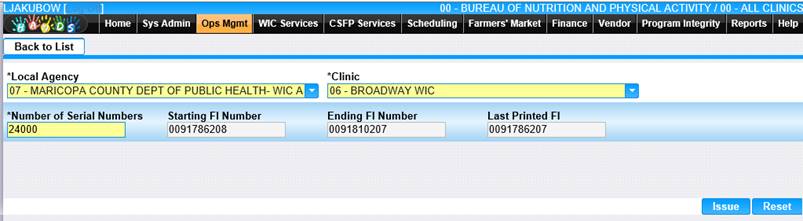
6. To keep the changes, click the Issue button at the bottom of the page.
7. To clear all entered values and begin again, click the Reset button at the bottom of the page.