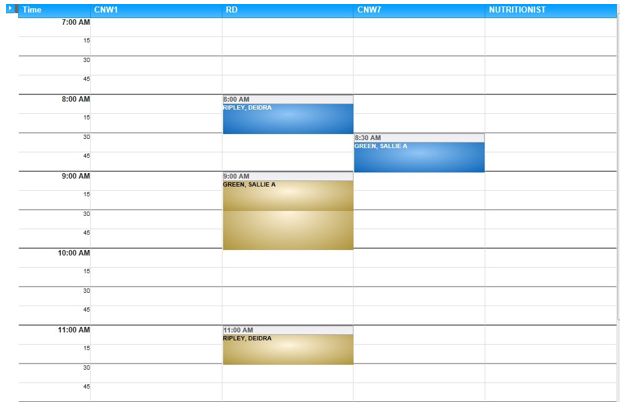1. Go to Clinic Scheduler Set Up.
2. Choose the Start Date and End Date of the schedule you wish to add your special template.
3. Select which appointment time slot template you are applying.
4. Click the Move Appointments Automatically Check box.
5. Make sure you are in the correct clinic.
6. Click the Apply button.
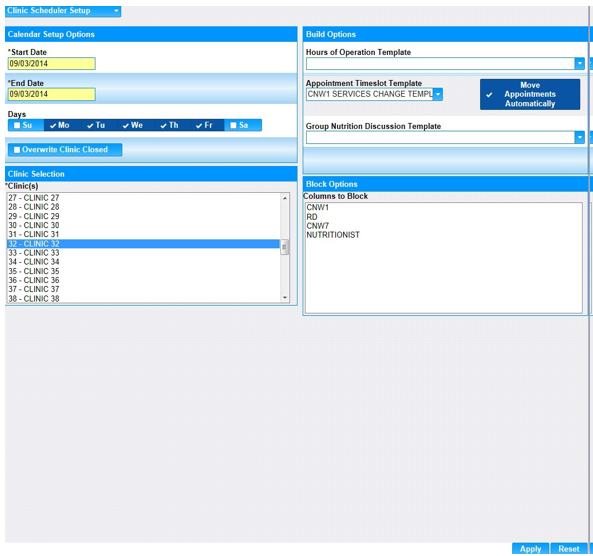
7. The Move Appointments Confirmation Dialog Box will appear.
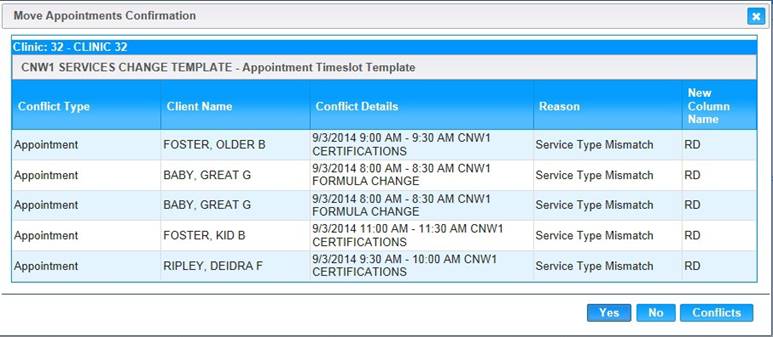
8. Click the "Yes" button to allow HANDS to automatically move the appointment to another available services column & time slot.
9. Notice the Reason is Service Type Mismatch.
10. Click the "Yes" button to move the appointments.
11. Go to the Schedule Appointments Page to make sure the appointments were moved.