

1. Go to Clinic Scheduler Set Up.
2. Choose the Start Date and End Date of the schedule you wish to add your special template.
3. Select the new updated template you want to add.
4. Click the Move Appointments Automatically check box.
5. Make sure you are in the correct clinic.
6. Click the Apply button.
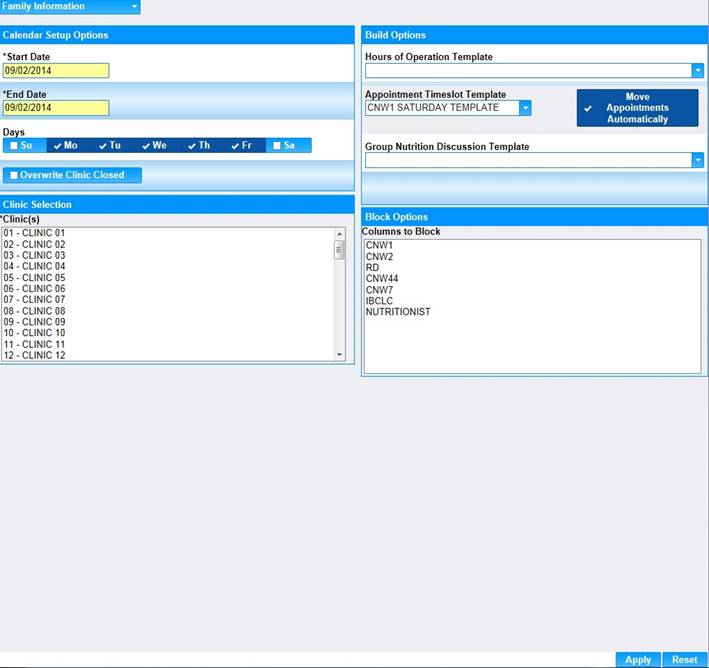
7. The Move Appointments Confirmation Dialog Box will appear.
8. Click the "Yes" button to allow HANDS to automatically move the appointment to another time slot.
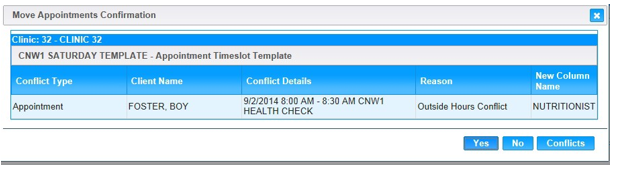
9. Go to the Scheduling Appointments page to make sure the appointment was moved.
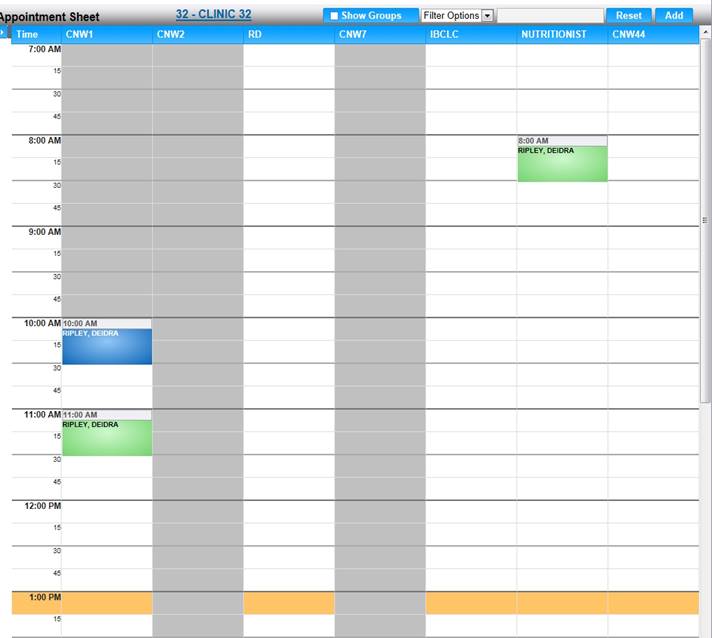
The Move Appointments Confirmation Dialog Box will open if you take out services within a column and there are appointments scheduled for those same services.
In this example, the CNW1 column will need the certifications service removed. A special Appointment Time slot Template will be created for this column in Maintain Templates and then added to the schedule calendar. However, there are three certifications scheduled within the column.
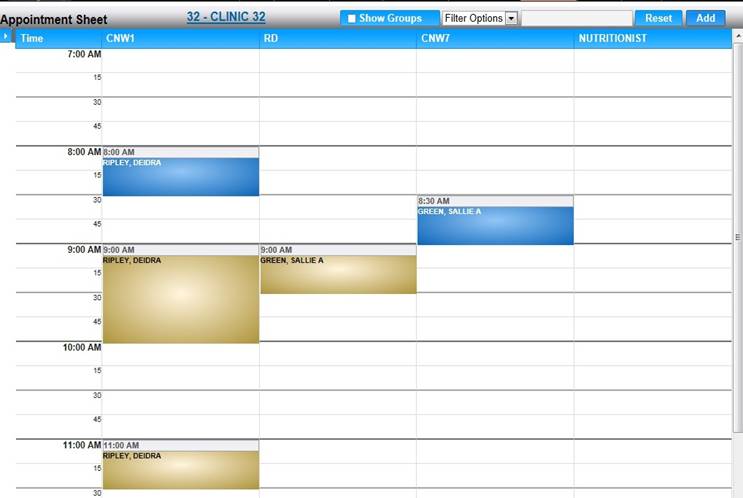
If there are other columns available which provide the required service HANDS will automatically move the existing appointment to another open time slot within the alternate column.