

The Labels page will let the user search for organizations and print mailing labels for the search results. The user can search for State Agencies, Local Agencies, Clinics, Active organizations, or All organizations. The user also can search for an individual organization by entering the name in the Name field.
From the home page in HANDS click on Ops Mgmt on the main menu bar. Click on the navigation drop-down list to view the different pages within Ops Management.
Labels Search
1. From the drop-down navigation list select Labels. The Labels search page displays.
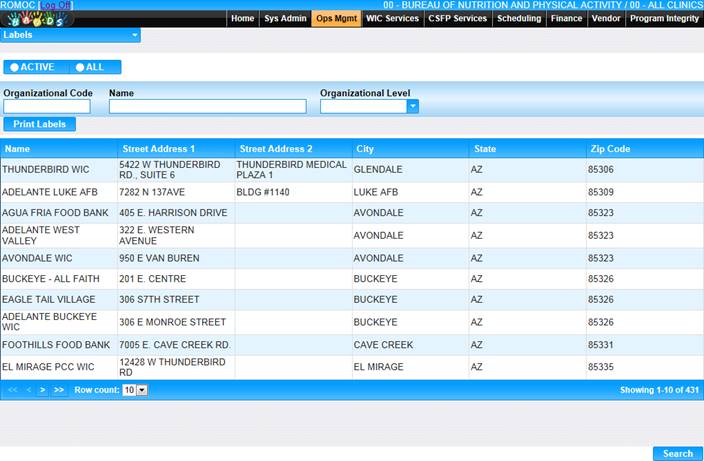
2. Enter the search criteria, Organization Code, Name, and/or Organizational Level and click the Search button at the bottom of the page. The page will display search results.
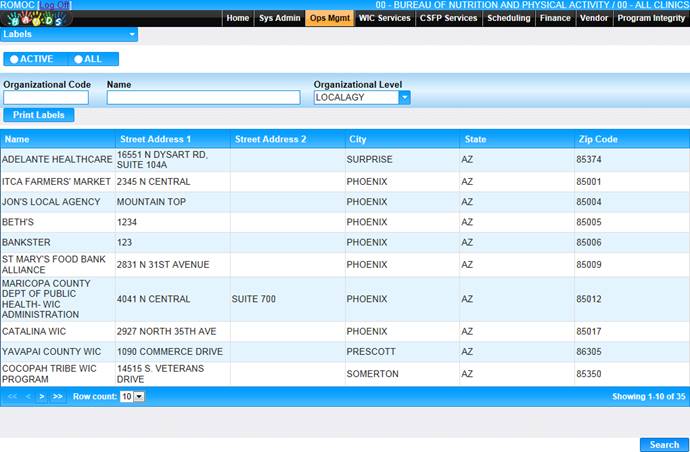
3. Confirm the information in the search results are the addresses for which the user wants to print labels.
4. To print the label, click the Print Labels button located below the Organization Code search field. The Label Preview box will display.
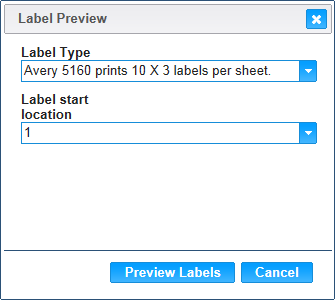
5. Select the appropriate Label Type and Label Start Location and click the Preview Labels button. The Label preview window will display.

6. Use the mouse to hover over the top of the form and use the print icon in the toolbar to print the labels. A Print dialog window will appear, and the user can select their print options, including multiple copies. The user’s Print dialog box may look different.
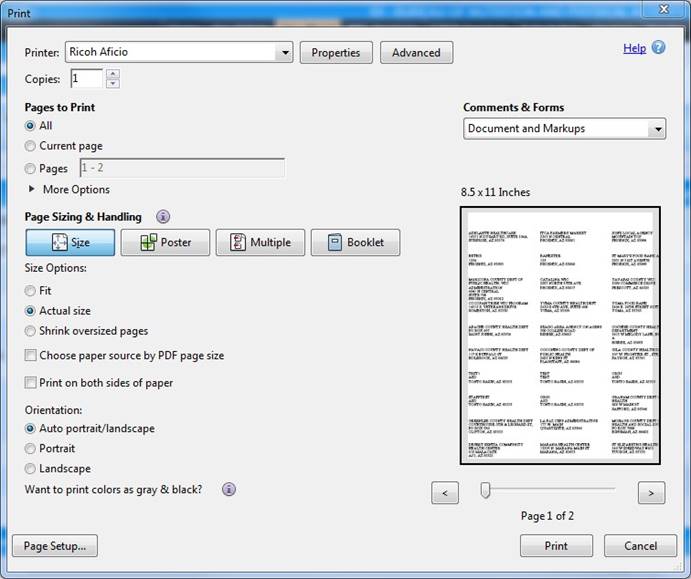
7. To cancel the print, click the Cancel button.
8. To print the label, click the Print button.
9. Click OK on the Labels Preview box.