

The Outreach Events page is used to record and document the activity of an outreach event sponsored by the clinic staff. Clinic staff are also able to search and view past Outreach Events.
From the home page in HANDS click on Ops Mgmt on the main menu bar. Click on the navigation drop-down list to view the different pages within Ops Management.
Outreach Events Search
1. From the drop-down navigation list select Outreach Events. The Outreach Events search page displays.
2. Enter the search criteria and click the Search button at the bottom of the page. The page will display search results.
3. To clear the entered search criteria and begin a new search, click the New Search button at the bottom of the page.
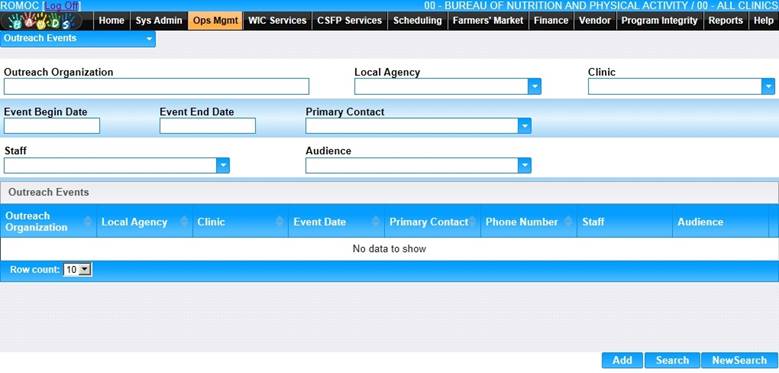
View/Edit an Existing Outreach Event
1. Select the Edit icon for the Outreach Event in the search results. The Outreach Event page displays with the event information.
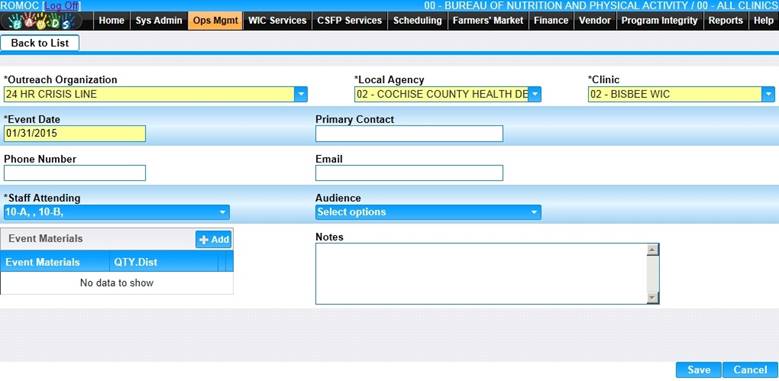
6. Add/edit the information on the page.
7. To save changes, click the Save button at the bottom of the page.
8. To discard information entered, click the Cancel button at the bottom of the page.
9. Click the Back to List at the top of the page.
Add an Outreach Event
1. On the Outreach Event page, click the Add button at the bottom of the page. The blank Outreach Event page displays.
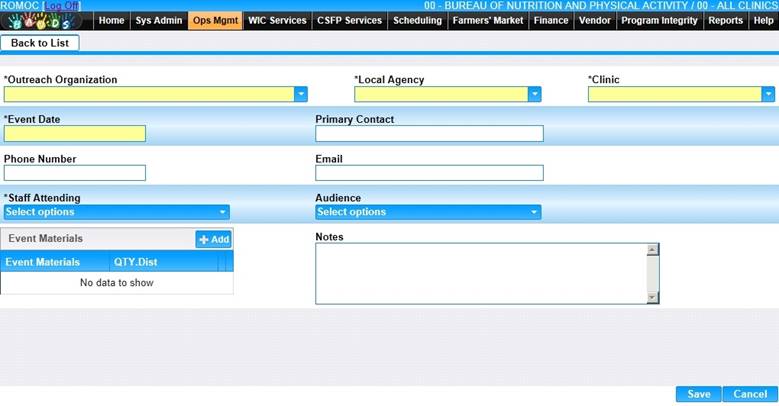
2. Enter all required fields and any other fields to complete the adding of the Outreach Event.
3. To identify the staff attending the event, select them from the Staff Attending
drop-down menu.
4. To identify the type of audience, select the audience from the audience drop-down menu.
5. To add Event Materials, click the Add button in the Event Materials section. The Add window displays.
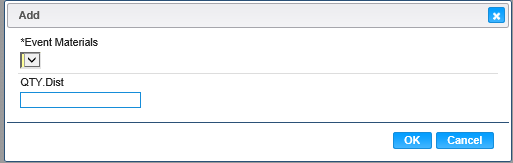
6. Select Event Materials from the drop-down menu.
7. Enter the quantity in the QTY. Dist box.
8. To discard information entered, click the Cancel button on the add window.
9. To save information entered, click the Ok button on the add window.
10. To discard information entered, click the Cancel button at the bottom of the page.
11. To save information entered, click the Save button at the bottom of the page.
12. Click the Back to List at the top of the page.