

The Emergency Operations Vendors Module is used by the State Administrators to view Emergency Only Vendors and to Add/Edit/Delete Emergency Only Vendors from HANDS.
From the home page in HANDS click on Ops Mgmt on the main menu bar. Click on the navigation drop-down list to view the different pages within Ops Management.
1. From the drop-down navigation list select Emergency Operations Vendors. The Emergency Operations Vendors page displays.
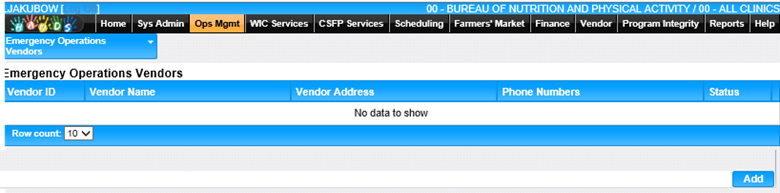
Add a Notification
1. On the Emergency Operations Vendors page, click the Add button at the bottom of the page. The blank Emergency Operations Vendors page displays.
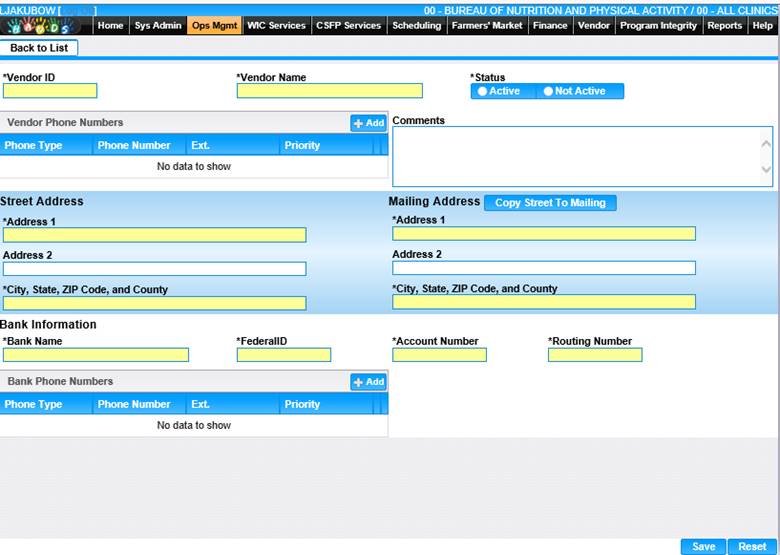
2. Enter all required fields and any other fields to complete the add page.
3. To add a Vendor Phone Number, click the Add button within the Vendor Phone Numbers section. The add window displays.
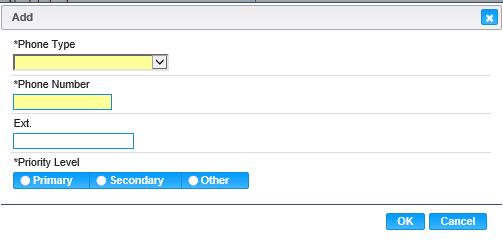
4. Select the Phone Type, enter the Phone number and select the Priority.
5. To keep changes, Click the Ok button at the bottom of the add window.
6. To discard unsaved changes and close the window, click the Cancel button.
7. If the Mailing Address is the same as the street address, click the Copy Street to Mailing button. If the Mailing Address is different, enter the mailing address in the appropriate fields.
8. To add a Bank Phone Number, click the Add button within the Bank Phone Numbers section. The add window displays.
9. Select the Phone Type, enter the Phone number and select the Priority.
10. To keep changes, Click the Ok button at the bottom of the add window.
11. To discard unsaved changes and close the widow, click the Cancel button at the bottom of the add widow.
12. To discard unsaved changes, click the Reset button at the bottom of the page.
13. To save changes, click the Save button at the bottom of the page.
14. To return to the main Emergency Operation Vendors page, click Back to List.