

1.
From the System Admin home
page select the Food Subcategory link in the Food Benefits section. The Food Subcategory
page displays.
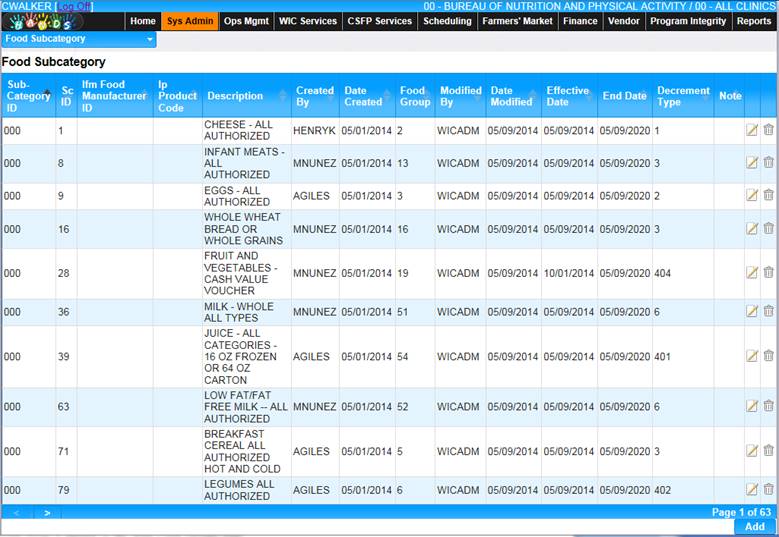
2. The page will display the current Food Subcategory records.
Add Food Subcategory
1. Click the Add button at the bottom of the page. The Add Food Subcategory page displays.
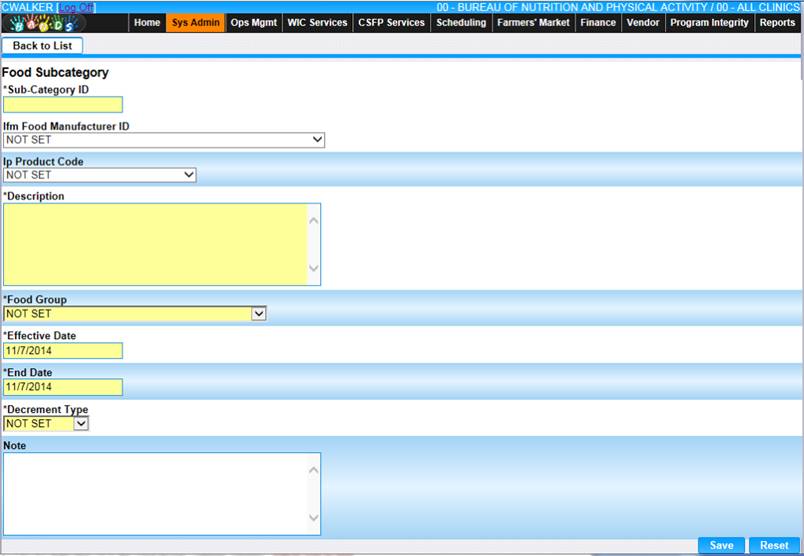
2. Enter all required fields. The Note field is the only optional field on the page.
3. To discard unsaved changes, click the Reset button at the bottom of the page.
4. To keep information, click the Save button at the bottom of the page.
5. To return to the main Food Subcategory page, click Back to List.
Edit Food Subcategory
1. Click the edit icon on the row for the Food Subcategory you wish to view/edit. The edit Food Subcategory page displays.
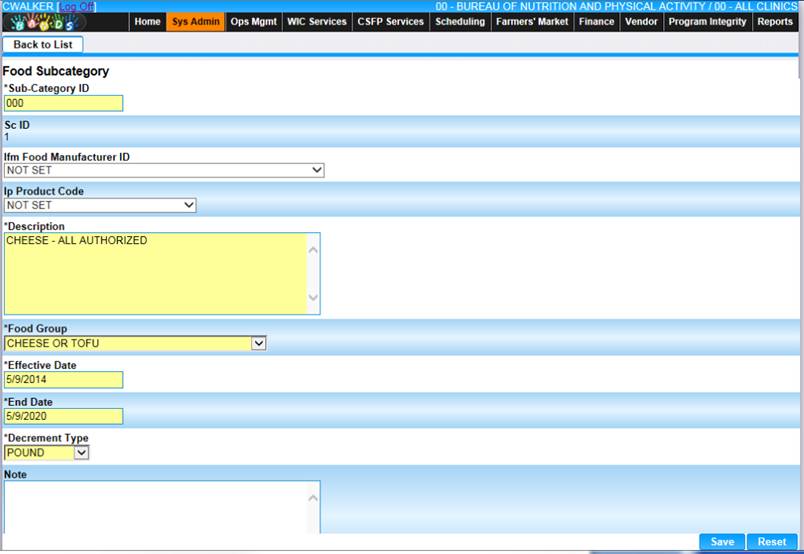
2. Update the appropriate fields.
3. To discard unsaved changes, click the Reset button at the bottom of the page.
4. To keep changes, click the Save button at the bottom of the page.
5. To return to the main Food Subcategory page, click Back to List.