

1. From the System Admin home page, click the Void Un-Issued Food Benefits link in the Food Benefits section. The Void Un-Issued Food Benefits page displays.
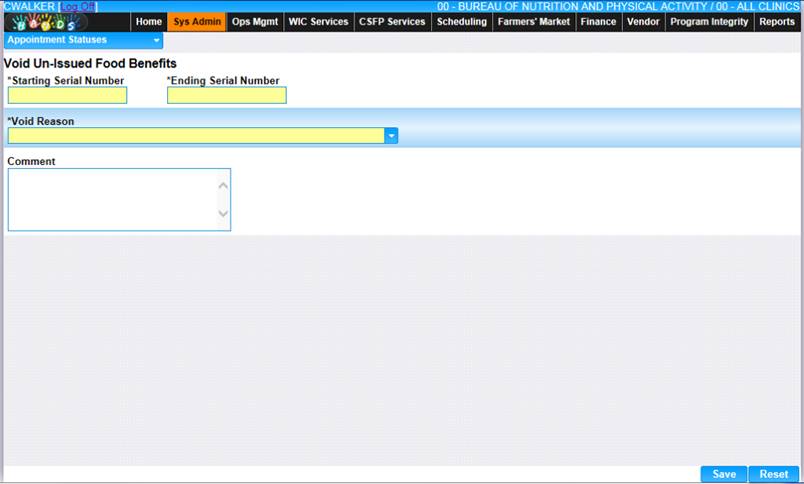
2. Enter the Starting and Ending Serial Numbers and select the Void Reason from the drop-down list.
3. To discard unsaved changes, click the Reset button at the bottom of the page.
4. To keep changes, click the Save button at the bottom of the page.
Note: To Assign Food Packages to Clients, the tables in this section need to be completed. Before you can create a Food Package, the following tables need data (In this Order)- Age Ranges, Food Groups, Food Sub-Category, Food Items, Maximum Food, and Food Packages.