

1. From the System Admin home page, click on the Maximum Foods link in the Food Benefits section. The Maximum Foods search page displays.
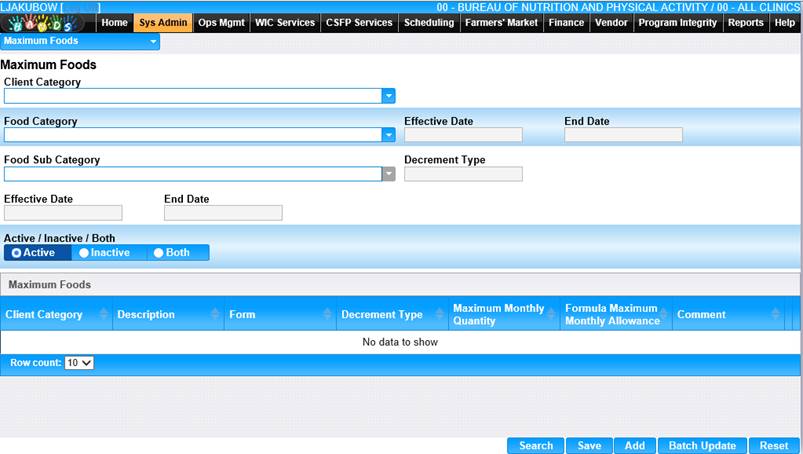
2. Enter the search criteria and click the Search button at the bottom of the page. The search results will display in the bottom portion of the page.
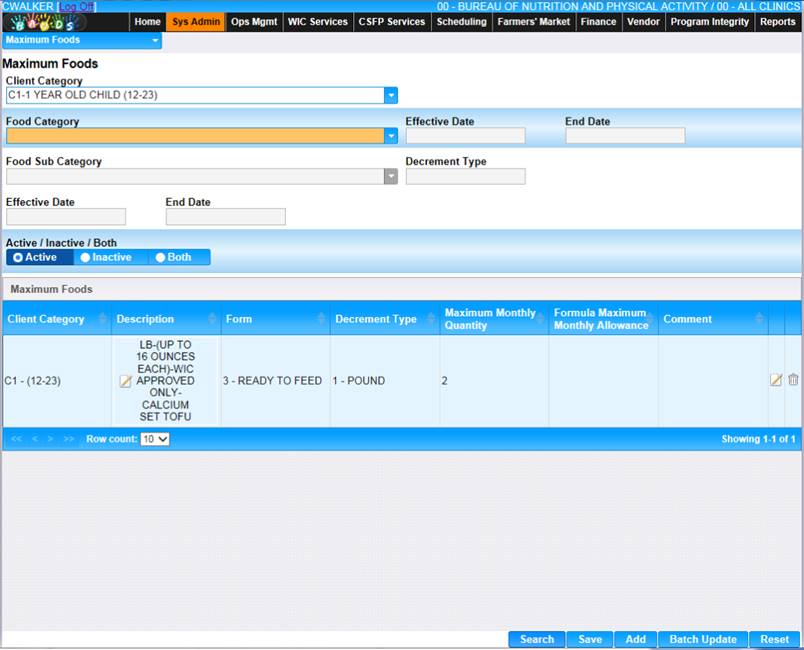
Add Maximum Food
The Add Maximum Food page allows a user to add new Maximum Food records as new food items are created. Maximum Food records need to cover the entire age range for the client category.
1. Click the Add button at the bottom of the page.
2. Enter data in the Category, Food Category, Food Sub Category, Food Item, and Maximum Monthly Quantity fields.
Note: For FI The Maximum Monthly Quantity field is only used to determine non-formula foods. The Formula Maximum Monthly Allowance field is used to capture the maximum monthly about for formula foods in reconstituted ounces. eWIC will use the Quantity field on the Food Package Setup screen.
3. To discard unsaved changes, click the Reset button at the bottom of the page.
4. To keep changes, click the Save button at the bottom of the page.
5. To return to the main Maximum food button, click Back to List.
Edit Maximum Food
The Edit Maximum Food page allows the user to perform updates on maximum food records that already exist in the system.
1. Enter the search criteria and click the Search button at the bottom of the page. The search results will display in the bottom portion of the page.
2. Click on the Edit icon for a search results record.
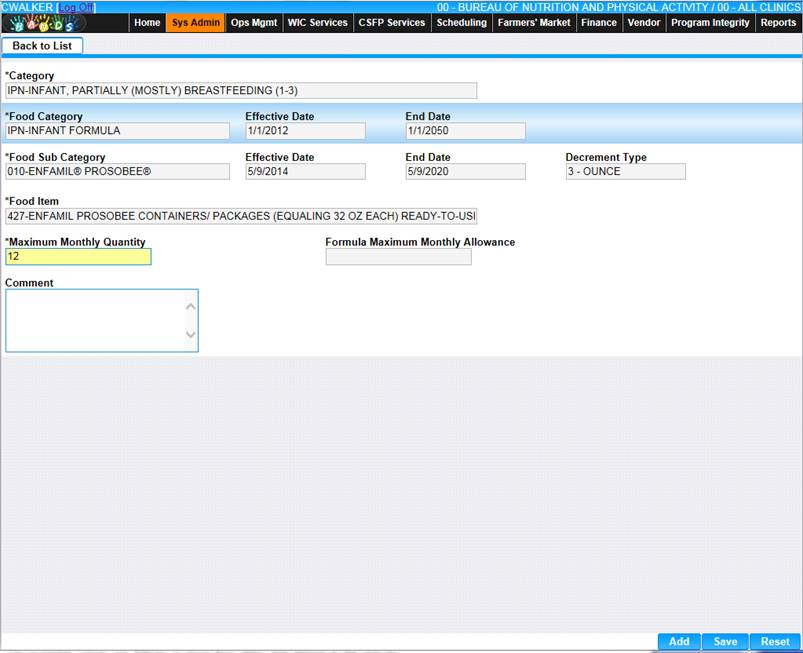
3. To discard unsaved changes, click the Reset button at the bottom of the page.
4. To keep changes, click the Save button at the bottom of the page.
5. To return to the main Maximum Food page, click Back to List.